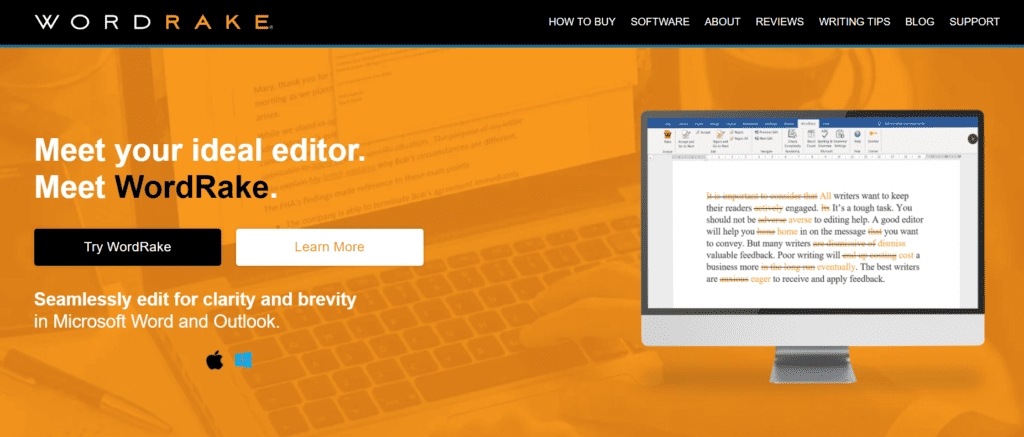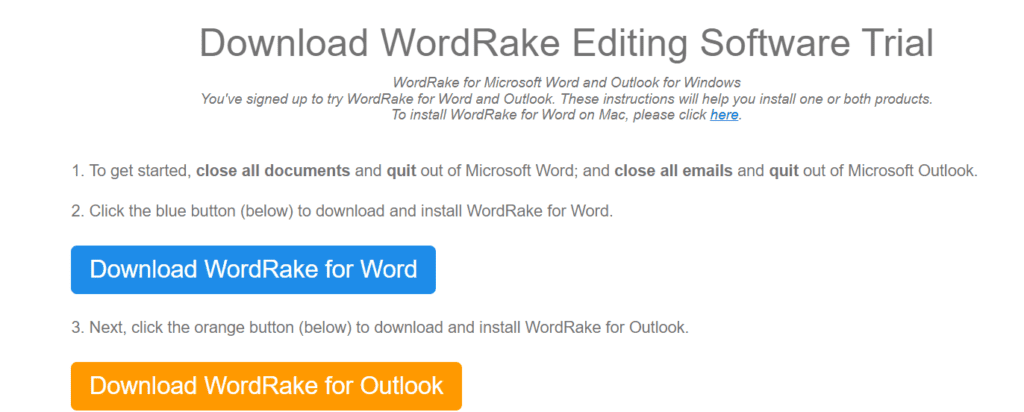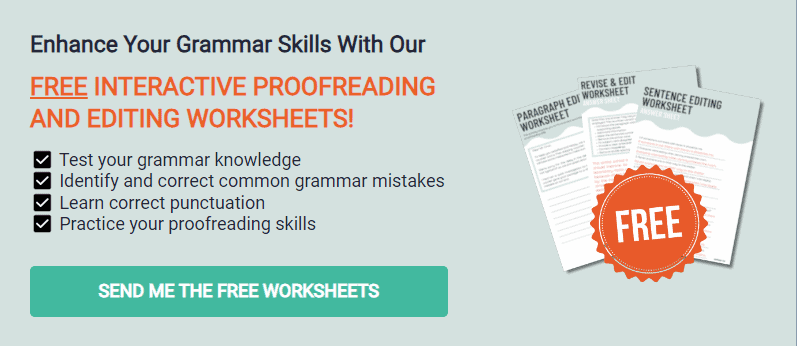Spell and grammar checkers are becoming a must-have in every writer’s toolkit. I know I use them on a daily basis as a Bestselling Author and full-time content creator. These convenient applications will polish your writing at affordable prices.
Two popular writing tools are Grammarly and Wordrake. But which one has more advanced features?
This Grammarly vs. Wordrake review will compare the two apps’ features, accuracy, and pricing. Find out which spell and grammar checker wins below.
What is Wordrake?
Wordrake is a one-click editing tool for grammar and spelling errors available on Microsoft Word and Outlook to make your document shorter and clearer. Founded by New York Times bestseller Gary Kinder, the software program lies on the principle that writing should be succinct no matter its intent.
Gary Kinder also believed that writing errors come in patterns that technology can solve. Wordrake is backed by 11 US Patents because of its sophisticated design. It was initially for legal writing, but the program now caters to marketers, editors, and all types of writers.
The main goal of Wordrake is to help you communicate, tighten your tone, and engage audiences. Because it aims for straightforward writing, the app itself is direct. There are no gimmicks or guesswork, thanks to its immediate expert advice.
How Does Wordrake Work?
Wordrake is easy to use. You need to install the MS Word and Outlook plugin to Microsoft Word. Then, click on Wordrake on the menu bar.
Click on “Select All” to highlight the whole text you will proofread. Next, click the button next to it labeled “Rake.” Wordrake will highlight every sentence and make the necessary suggestions in only a few seconds. But you have to review each one.
Click “Accept and Go to Next” if Wordrake’s suggestion is correct, and “Reject and Go to Next” if you want to keep your version. If you don’t want to go to the following correction yet, Wordrake also offers “Accept” and “Reject” buttons.
You also have the option to reject all suggestions by selecting the “Reject All” button below “Reject.”
Wordrake is easy to use on the word-processing platform. Save more time through its finely-tuned algorithms that can spot context-specific suggestions.
Pros and Cons of Wordrake
Pros
- Accurate grammar and style checker.
- Focuses on correction and conciseness.
- Has comprehensive writing tips for every writing issue on its website.
- Used by professional writers worldwide.
Cons
- Expensive yearly plan.
- Makes your work too short.
- No real-time checking for grammatical mistakes.
Is Wordrake Better than Grammarly?
Wordrake is better than Grammarly if you’re looking for an online writing assistant that focuses on clarity over grammar. If your goal is to avoid lengthy sentences, the app has comprehensive features for keeping your writing direct.
But if you need help with grammar over conciseness, Grammarly is your top choice. It will help you with spelling mistakes, subject-verb disagreements, passive voice, and punctuation mistakes.
Wordrake vs. Grammarly
Let’s compare Wordrake against Grammarly, the most popular online writing tool. Grammarly is also touted as the most accurate grammar checker among other platforms because of its genre-specific suggestions.
Accuracy
Wordrake and Grammarly are accurate in their own ways. But if you’re asking which app will make your writing the most accurate by checking grammatical errors, the answer is Grammarly. This online editor has a wide range of editing tools that will help you practice correctness, clarity, engagement, and delivery.
Meanwhile, Wordrake only focuses on clarity. It will minimally fix your sentence structure while focusing largely on shortened statements. For example, instead of saying “more than 350,” Wordrake suggests “over 350.”
Grammarly Premium’s “clarity” category alone is more accurate than Wordrake. Wordrake will not suggest full-sentence rewrites or breaking down your paragraph into lists. But it promises that your writing will sound more persuasive.
The tone is another feature of Wordrake. It ensures your text is tight and shows the appropriate tone. But I don’t exactly know how the app does this when it can’t detect your type of writing. I noticed that it makes writing sound more professional, even those that need to sound friendly.
Grammarly lets you set goals for your writing, including your intent, audience, and domain. That way, it will give you customized suggestions for your tone and overall delivery.
Wordrake will help you cut long introductory phrases, wordy adjectives, weak adverbs, and redundancies. It also spots a few punctuation mistakes.
This plugin doesn’t have a spell and grammar checker. It recommends using Word’s built-in editor for spelling, grammar, and punctuation mistakes.
With Grammarly, you have a complete spelling, grammar, and style checker. It even corrects disrespectful language and offensive words. Other features include vocabulary enhancements, thesaurus, a personal dictionary, a writing style customizer, and confident writing.
Additional Features
Besides spelling and grammar, Grammarly Premium helps you perform plagiarism checks on your work. Of all the plagiarism checkers out there, I feel it’s the best. It can scan your work against billions of sites and publications to look for duplicate content. This feature might be essential for academic writers and students.
Grammarly also offers professional editing services for Premium users. You can submit your work for a human editor to correct and evaluate. Then, they will return your work after 24 hours.
If you’re subscribed to Grammarly Business, you can also enjoy snippets, a brand style guide, and an advanced dashboard. Keep a library of your company jargon to keep your writing consistent in emails, blogs, and other platforms.
Wordrake is very limited. Its “hidden features” listed on one of its blog posts are underwhelming. It lets you undo or redo your edits as any other grammar checker can. You can click Word’s built-in undo and redo buttons or press Control + Z.
Another hidden feature is the option to skip editing quotes. Wordrake will leave any text with built-in Word quote styles alone, including Quote, Quote Char, Intense Quote, Block Quote, and more. That’s as far as Wordrake’s customizability goes.
Lastly, Wordrake makes it easy to access MS Word’s built-in spelling and grammar checker. When you click on the Wordrake ribbon, Microsoft’s spelling and grammar features are already under it. There’s no need to click “Review” and select “Spelling and Grammar.”
Pricing
Wordrake and Grammarly are both expensive, but Grammarly has a free version for basic spelling and grammar correction. Grammarly’s Premium plans are only pricier by $10 than Wordrake. And it has several payment options for all users.
- Monthly plan: $30 per month.
- Quarterly plan: $60 every three months ($20/month).
- Annual plan: $140 per year ($12/month).
Grammarly Business’ pricing depends on the number of users. But it starts at $180 per year and seats 3-9 users.
Wordrake offers Wordrake for Word for $129 yearly or $259 every three years. Its Word and Outlook version costs $199 per year and $399 every three years.
These payment plans might be heavy for writers on a budget, especially students. But that’s only because Wordrake caters to professional writers. That also explains why the app is dedicated to making all documents sound formal.
Both programs do not have extra charges for unsubscribing or hidden fees. All their prices are transparent and final until checkout.
Overall, Grammarly wins the best pricing for its multiple payment plans. And even though the yearly plan is a little more expensive, you can enjoy double the features.
Platform Availability
Grammarly’s popularity can be attributed to its multiple device and platform compatibility. You can access Grammarly Editor on its website if you do not want to download the application. Just copy and paste your work or upload a document.
But you can download the desktop application on Windows and Mac to correct your text on different apps. There’s also a Grammarly Keyboard for mobile users who want perfect grammar on their text messages, emails, and social media posts.
Grammarly is also a browser extension for Google Chrome, Microsoft Edge, Firefox, Safari, and Opera. Receive real-time corrections on Google Docs, social media, Gmail, and other websites as you type.
The same feature is available on the Word and Outlook plugin for the premium version. Grammarly highlights your errors while you’re typing so you can accept or ignore the suggestions.
But Wordrake is only available on Word and Outlook. And you won’t have access to real-time corrections while typing on the word processor.
Privacy and Security
Grammarly and Wordrake collect your personal information when you’re completing your transaction. Some include your payment details, contact number, name, and email. But they promise not to use these details for other purposes.
Both programs do not sell your personal details either. They only ask for your email for marketing purposes and advertisements.
Grammarly’s and Wordrake’s privacy policies also ensure that they do not sneak into your documents. They won’t keep your writing to sell, reproduce, or share.
In short, your content is yours, and your alone. These apps only serve to give editing suggestions on your device. Even Grammarly’s cloud platform is supported by strong encryption protocols.
Final Thoughts on Grammarly vs. Wordrake
Grammarly is a much better option for comprehensive proofreading. It will correct your spelling, grammar, and style mistakes on almost every platform.
Wordrake is only excellent if you need clarity and conciseness in your writing while working on Word or Outlook. Other than that, you’re better off trying a different writing application.