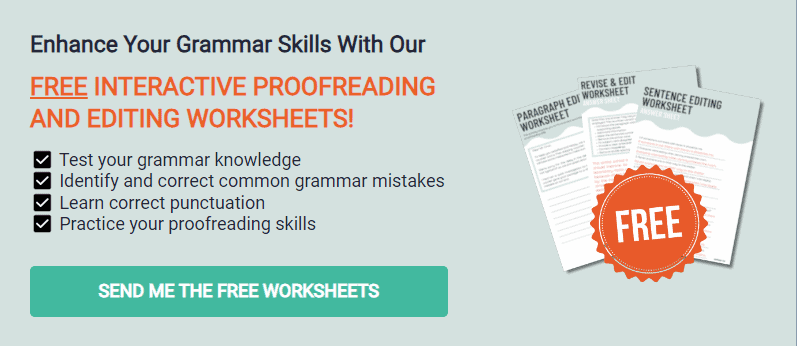Grammarly may seem like the most flawless online grammar checker, but it also has shortcomings. For instance, it does not support LaTeX files. But I found the secret to performing grammar checks on the Overleaf program.
Follow these four steps to make Grammarly work with Overleaf. The instructions are easy and can be done in a few minutes.
What is Overleaf?
Overleaf is a writing tool for academic and professional writers with collaborative features. You can save files on its cloud platform to open your academic writing like a research paper anywhere you go.
The LaTeX environment makes sure you’re always in sync with your fellow researchers and colleagues. The real-time collaboration will save you more time renewing drafts and making conflicting changes.
Another feature of Overleaf is Document History, which involves a history of all your changes. You can see who deleted a specific sentence at a particular time. You can return to your previous version without the risk of losing your entire work.
Can I use Grammarly in Overleaf?
Yes, you can use the two applications together since Grammarly is available on different platforms and devices. The key is to use the browser extension instead of the desktop application or web editor.
Grammarly extension is available in Google Chrome, Firefox, Microsoft Edge, Safari, and Opera. If you do not have any of these browsers, I suggest downloading one. Otherwise, you won’t be able to use Grammarly in Overleaf.
Even Grammarly Free users can use the browser extension. Through this integration, you can correct your spelling and grammar issues while managing your academic paper.
There’s an alternative method I would only recommend if the extension doesn’t work. Upload your work to the Grammarly Editor and make the edits from there.
This process is time-consuming since Grammarly doesn’t keep your format when exporting the file. Just copy and paste each paragraph back to the original document.
How to use Grammarly with Overleaf
Here’s a step-by-step guide to using Grammarly with Overlead. Follow these instructions so you can work without having to switch applications.
Install the Grammarly Browser Extension.
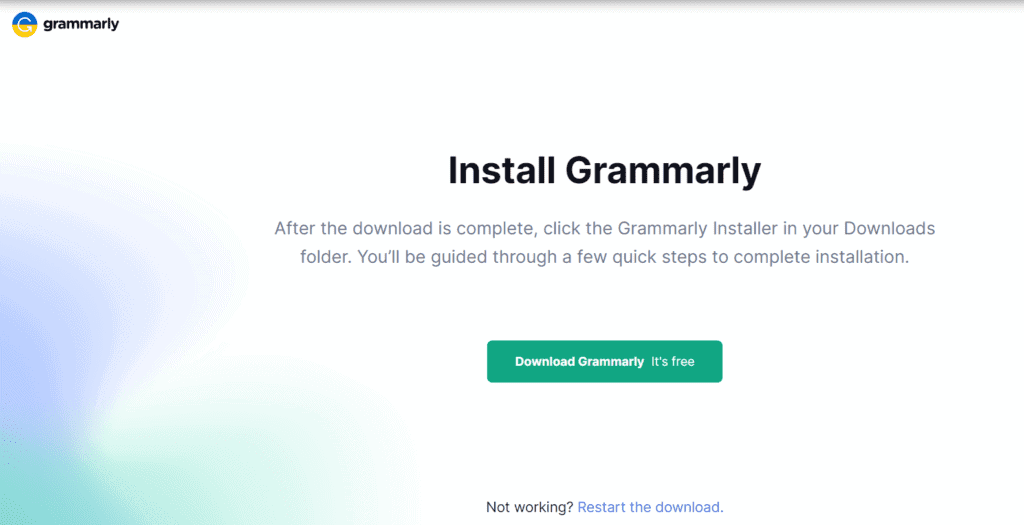
If you’re using Google Chrome, open the browser and visit the Chrome Store. Search for Grammarly browser extension, and click Add to Chrome.
For Safari users, open the Apple App Store on your device and install the Grammarly extension. Select Get then Install. Wait for the program to stop downloading, then you can click Open.
On Firefox, open the Add-Ons page and download Grammarly. Add it to Firefox, and wait until the download finishes.
Grammarly for Microsoft Edge has similar download instructions. Open the Microsoft Store, look for Grammarly, select Get, then press Add Extension.
Log In to Your Grammarly Account.
Once you have Grammarly on your browser, log in to your account and enable it. You should see a green Grammarly logo on a text field of the browser to know it’s enabled.
Log In to Overleaf.com.
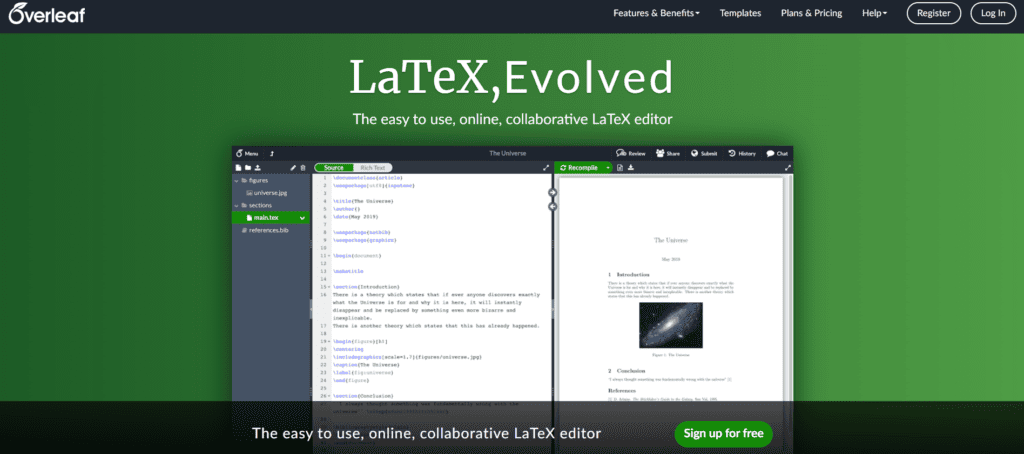
Open Overleaf’s website, and log in to your account. Choose the LaTex editor template since Grammarly is only stable on this feature.
Write Your Document.
Start typing your academic paper or formal writing as you receive real-time corrections from Grammarly.
There should be a green G logo at the lower right of the screen to let you know that Grammarly is activated. The online editor also underlines your misspellings and grammar mistakes in red.
Hover over each underlined statement to see the suggestion. You may click on them to accept or ignore the correction.
Use Grammarly Editor
The browser extension doesn’t always work because it’s not yet fully developed. Go to the Grammarly Editor and upload your document to perform a grammar check.
Then, paste your work back to the original document instead of exporting it. Grammarly won’t keep your layout and format if you only export it as a .docx file.
Overleaf-Textarea Plug-In
The least common way to use Grammarly with Overleaf is by downloading the Overleaf-Textarea plug-in on GitHub. It transforms your Overleaf text source into textarea for Grammarly extension to check.
Download the plug-in here, then choose Rich Text Mode on Overleaf. Grammarly extension will automatically highlight your spelling, grammar, and style mistakes.
How Do You Check Grammar in LaTeX?
Most online grammar checkers like Grammarly and LanguageTool do not cater to LaTeX documents. To check your grammar in this file just convert it to plain text.
Does Grammarly Work with LaTeX?
Grammarly does not currently support LaTeX files. The online editor also doesn’t check grammar on PDF and Markdown files. But it won’t hurt to try the extension on Overleaf.
Final Word on Grammarly and Overleaf
LaTeX files are too complex for Grammarly to scan for grammatical mistakes and other things. But you can trick the grammar checker by downloading the browser extension and opening Overleaf.com.
If this method doesn’t work, use the Grammarly Editor or download the Overleaf-Textarea plug-in.