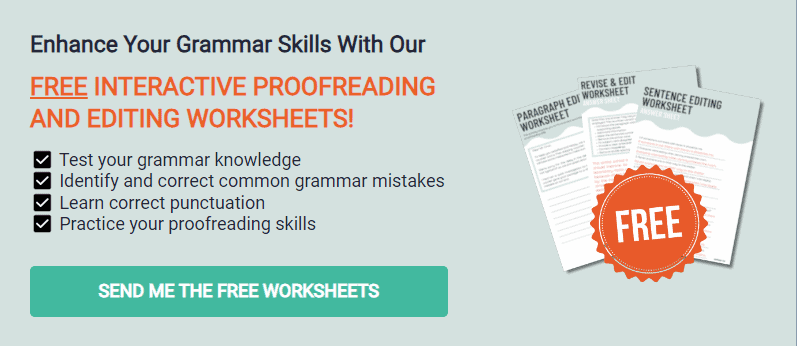In my opinion, there are two kinds of writers: those who use Microsoft Word and those who use Google Docs. But if you want to level up your writing career, you should try Markdown editors.
Markdown is a markup language that was developed in 2004 by John Gruber. These text-to-HTML conversion tools are simple for content writers and developers when formatting headers, lists, and other elements.
Keep reading to know the best Markdown editors for Windows, Mac, and Linux.
Advantages of Using Markdown Editors
Markdown has become popular among web writers for the following reasons.
Universal Application
Markdown is a simple alternative to complicated writing and publishing applications available online. These apps have different templates, formatting options, and themes that can be hard to learn.
Download markdown editors for a distraction-free environment for your projects. Typora, Visual Studio, and Ulysses are available for download. You can also access online editors like Dillinger and StackEdit.
File Portability
Markdown-based content is supported by all operating systems. You can upload your file to any repository, then open it in several editors. There’s no need to move your content between Content Management Systems and other software.
Even newbies will have an easy time learning basic Markdown. It’s such a convenient way to streamline content without complex coding knowledge.
Easy Syncing
Some applications let you sync and share files through Google Drive, Dropbox, and WordPress despite the lack of collaboration tools. GitHub is an all-in-one repository for this function. Keep your codes, content, pictures, and other file types here.
Easy Web Creation
Markdown lets you create simple, static websites through a repository on GitHub. These editors feature simple syntax and a few themes to help you start website creation. Use it for your blogs, landing pages, and other sites instead of conventional methods.
Best Markdown Editor for Windows
Here are some of your best options for Windows.
Typora
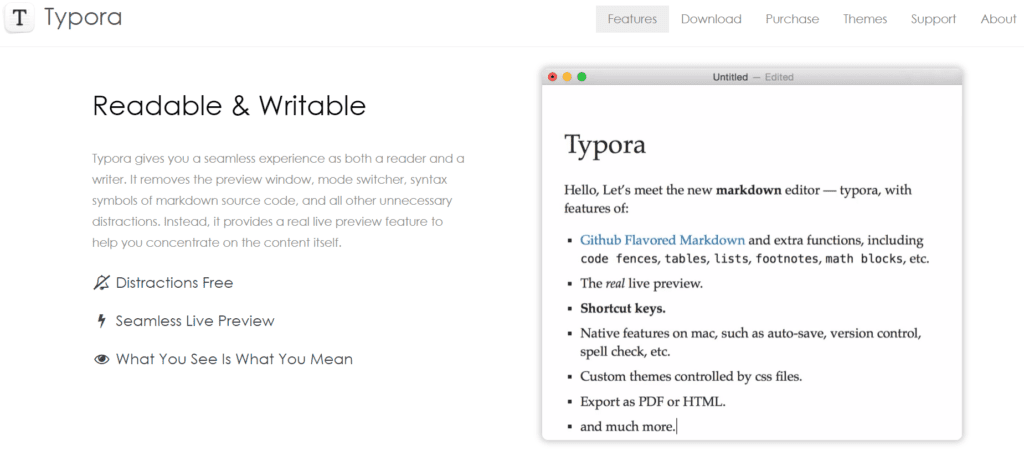
Typora is an active project that has been changing Markdown editing for the past few years. This single-pane editor offers visual styling without hiding the Markdown unless your cursor doesn’t touch the text.
That means the Markdown code for editing links will only appear when you hover on the link. Typora has default styles, including a night mode, news-y appearance, and the GitHub design.
It doesn’t have a truckload of features, but its functions are enough for editing tables and syntax highlighting.
Haroopad
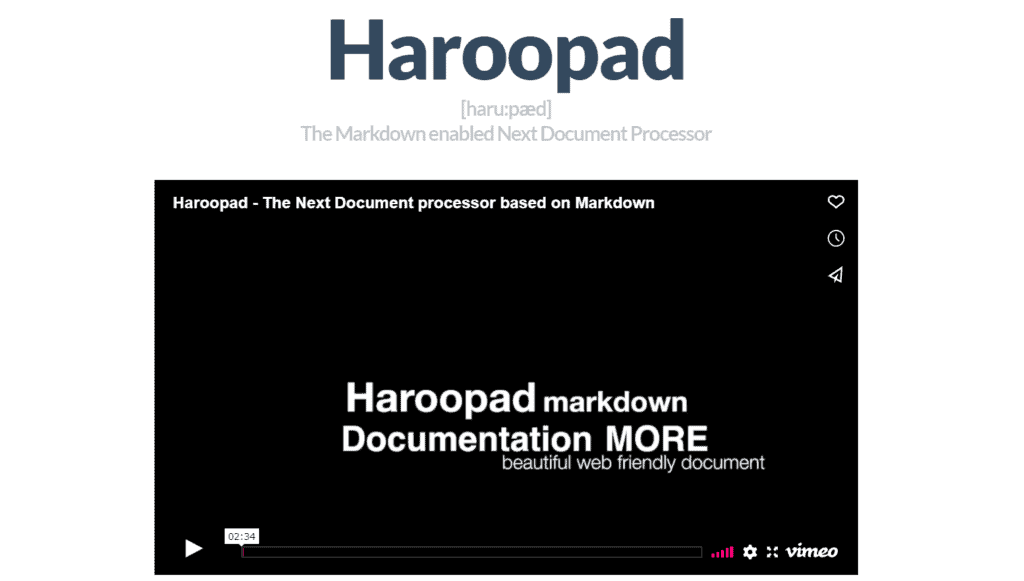
One of the best Markdown editor options for Windows is Haroopad because of its easy-to-learn authoring tools. Haroopad’s content features help you make presentations, blogs, reports, and slides.
Its best feature is the editor font size control which you can manage by having access to shortcuts. You can also draw flowcharts, use custom themes based on CSS, and display the number of your deadlines in the app badge.
Haroopad lets you open files from Twitter, YouTube, and other websites. Then, you can save the markdown file to PDF or HTML form. Haroopad enables you to send your work as a direct email or post it to Tumblr and Evernote.
Visual Studio Code
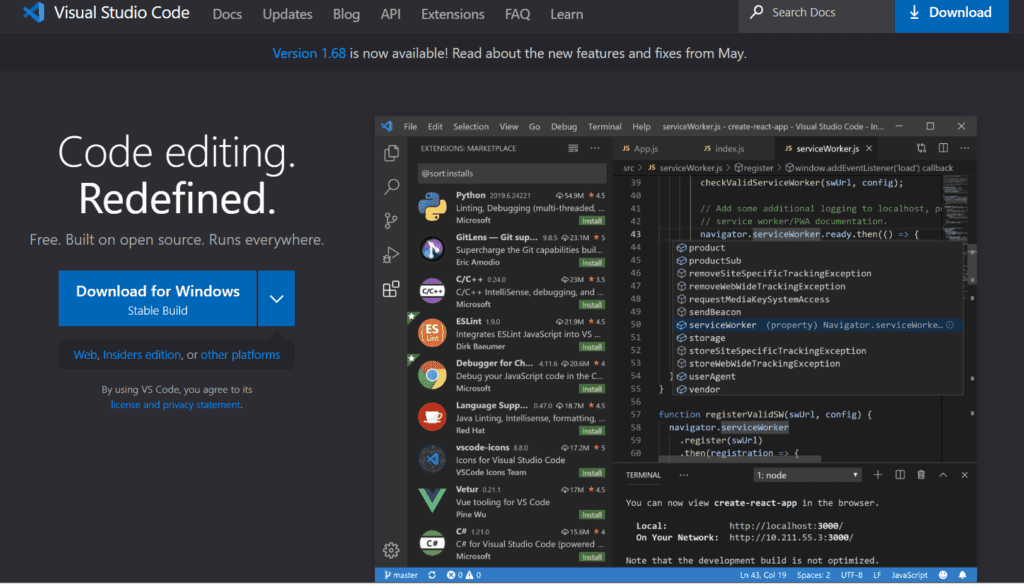
Visual Studio Code is an open-source markdown editor which you can freely use on Windows. The application maintains a clean, single-pane interface with an in-built debugger. This fantastic feature makes code run-throughs and bug tracking less “clicky.”
Take advantage of the comprehensive writing features. Aside from coding, there are also productivity, pettifies, code linters, and DevOps pipeline connections.
Visual Studio Code is not a markdown editor but can act as one. Download the extension to access more functionalities, shortcuts, and a table of contents tool. You can take advantage of preview locking, integrations, and HTML previews.
One downside to Visual Studio Code is its slow loading time. Installing too many plugins can make your Windows computer lag. It’s also not ideal for beginners because the numerous features might be overwhelming.
WriteMonkey
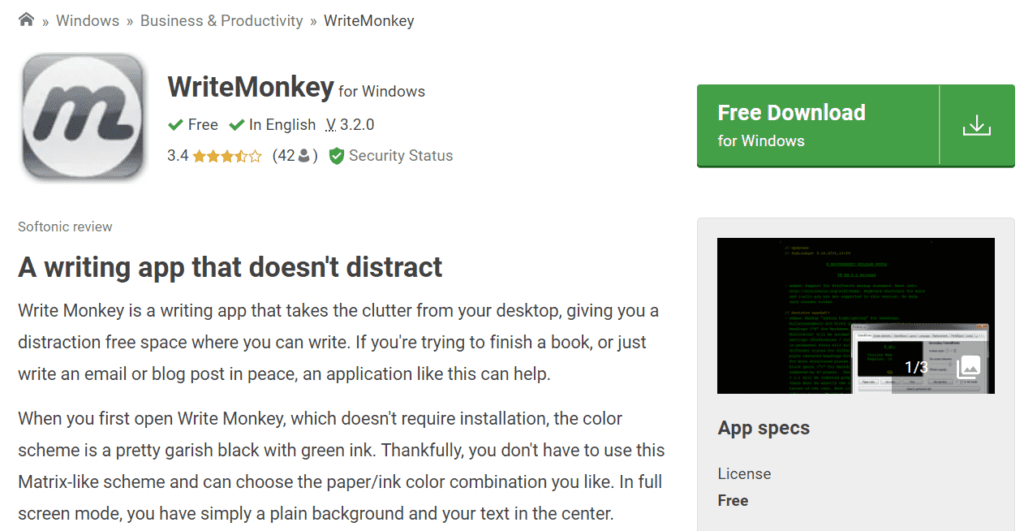
WriteMonkey is a distraction-free Markdown editor that has a clean user interface. The single-pane editor is almost blank, so you must right-click for the options to appear.
The application also shows your Markdown source and lets you perform subtle syntax highlighting. You will only see plain text if you do not enable this feature. It supports Textile, Markdown Extra, and Wiki Creole.
You can adjust the typewriter sounds, perfect your margins, and try scrolling effects. It also counts everything on your file, including your most used words. WriteMonkey lets you set limits for word, character count, or time for how long you want to edit for productivity.
Other noteworthy features of this document editor are auto-backups, word lookups, and text replacements.
WriteMonkey is currently only available for Windows. You need Microsoft .NET 4.0 to download this application. It also supports extensions, but you might experience lags. Another aspect that the app needs to improve on is its unorganized Options menu.
Ulysses
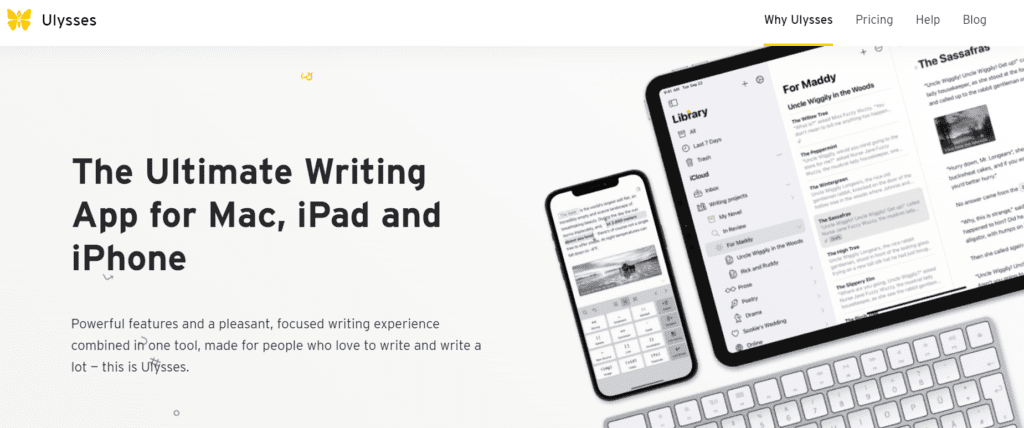
Ulysses is a favorite markdown editor among content writers, offering extensive features despite being a minimalistic editor. This writing app shows a Library, a list of Sheets, and an editor on three separate panes.
If you’re unfamiliar with these panes, Ulysses has a focus mode called typewriter mode to help you concentrate on writing. Aside from the distraction-free mode, it’s also compliant with Markdown XL and Markdown.
One unique feature of Ulysses is its writing goals. Set targets for your minimum or maximum word count, or give yourself a deadline for a single note. This writing tool lets you install a grammar and style check add-in, LanguageTool Plus.
Another feature is Ulysses’ multiple storage options. It allows cloud syncing, external saving to Google Drive and Dropbox, and local storage. Ulysses has a library that lets you manage and prepare for publishing all projects at one location.
Ulysses offers a 14-day trial before you can make a monthly or yearly subscription.
Best Markdown Editor for Mac
MacDown
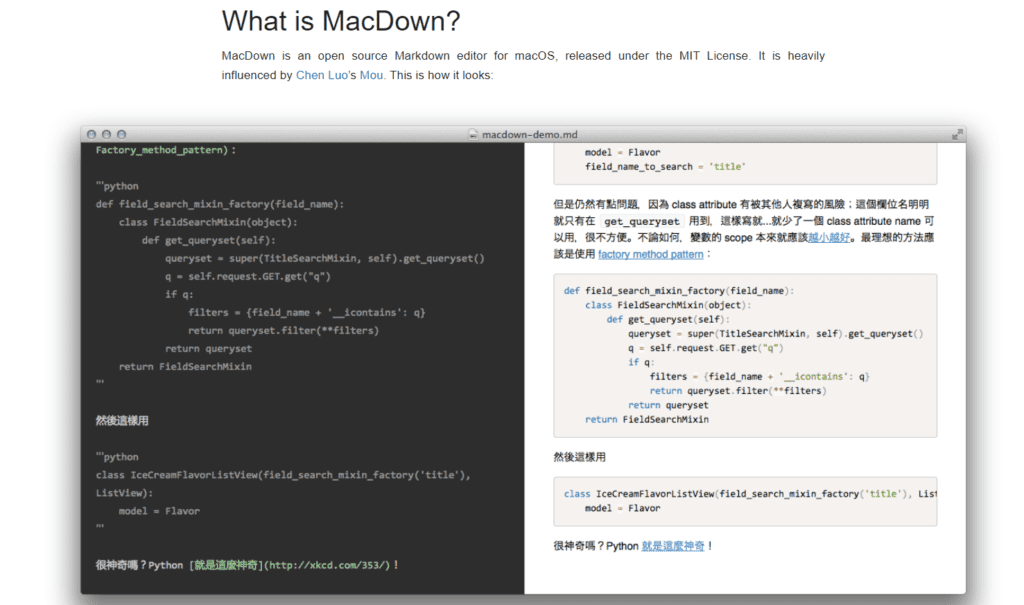
MacDown is one of the most famous markdown editors you can use for Mac. This desktop editor’s user interface is its main feature. It has a simple two-pane view for a clean editing experience.
I consider this a robust editor because it’s one of the tools that use the Hoedown rendering engine. It makes sure that your files are compatible with UTF-8. If you wish to paste them into your CMS directly, export them as HTML or PDF with a Copy HTML.
Other features of MacDown include fenced code blocks, block formatting for tables, and inline formatting.
You can also perform syntax highlighting and Jekyll front-matter on Macdown. Built-in customizable themes are available in light and dark modes. Adjust the theme CSS according to your preference.
Typora
Typora is an excellent tool that offers distraction-free writing because it doesn’t have the syntax symbols and preview pane. You have the option to view your content live. Just press Shift + Cmd + L to see the sidebar, and move your cursor to the side for the buttons to appear.
It’s also toted as one of the best markdown editors because of its loads of features. Another standout feature is its support for GitHub Flavored Markdown. It’s a popular choice among those who want to make diagrams, sequences, and flowcharts because of mermaid.js.
Browse and bring back previous edits through Typora’s version control feature. Or embed an image, video, and web content through the drag-and-drop. The markdown editor also offers different file export formats, including HTML, PDF, and JPEG.
Marked 2
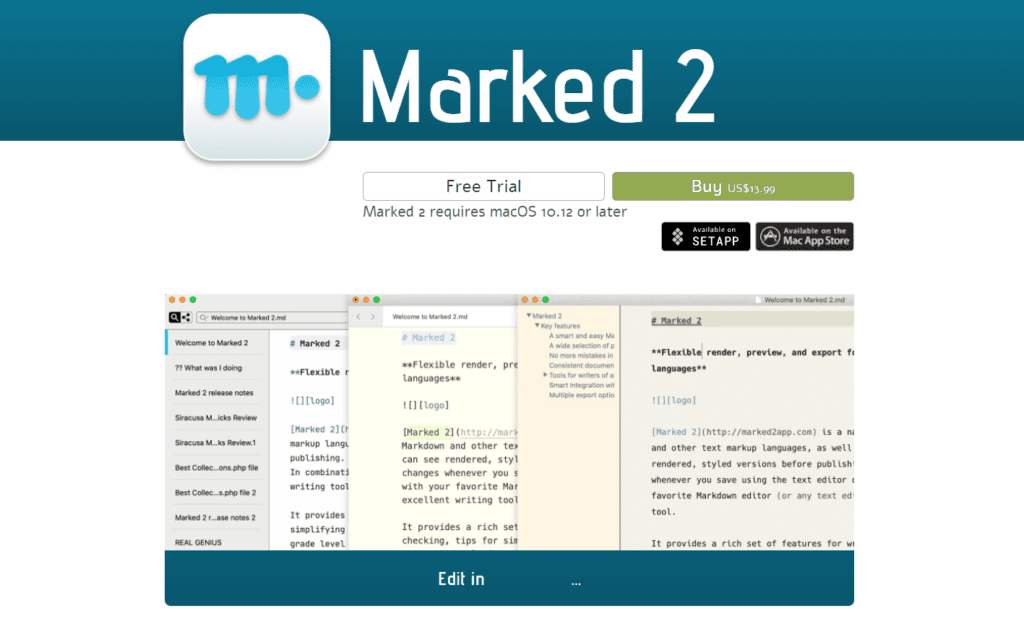
Marked 2 isn’t necessarily an editor for writers because you can’t create different files from it. All it does is offer distraction-free features like previews and real-time tracking. It has a mini-map, window on top, and an edit marker, all customizable.
This application offers an aesthetic user experience because it’s compliant with custom processors. Unlike other online editors, Marked 2 works smoothly with document managers like Ulysses and Scrivener.
Just click Preferences, Apps, then Additional Application support. The application has a clean interface, so you’ll quickly navigate these options.
Marked 2 offers a variety of features for your wording. The keyword drawer lets you remove words, search for alternatives, and highlight them. There are loads of export options, including HTML, RTF, PDF, and ODT.
Zettlr
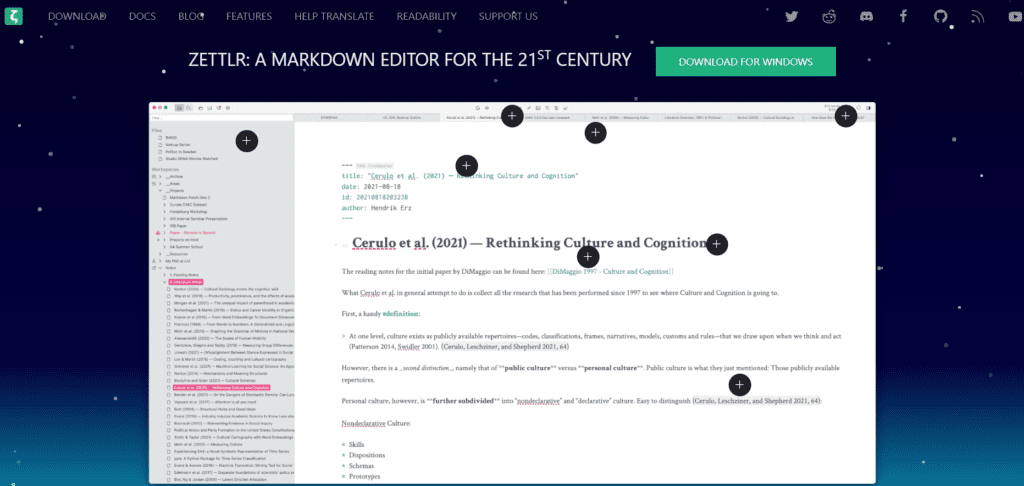
Zettlr is the tool of choice for notes and articles. It offers a wide variety of features for writing theses, writing notes, and organizing your ideas.
The application also features “Workspace,” a directory for organizing different portions of your task for a smooth writing experience. The excellent note taker has one of the most advanced features, including a Pomodoro timer, Zettelkasten system, and three display modes.
Zettlr has a robust table editor that Markdown doesn’t. Use it to produce accurate and consistent citations for your dissertation.
One downside to Zettlr is its limited file export options. You can only save your document as HTML. For PDF, RTF, and ODT, you have to download Pandoc and LaTeX.
Obsidian
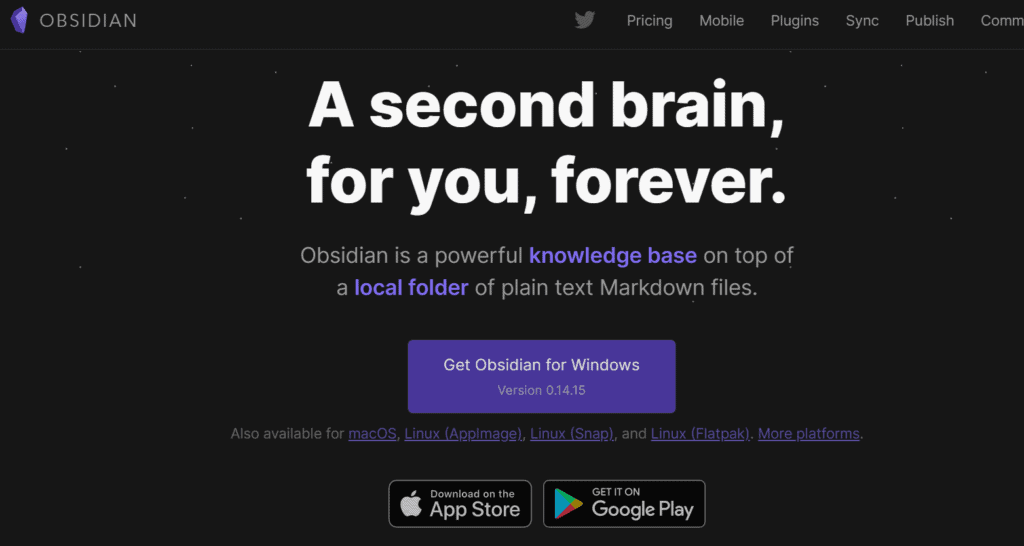
Obsidian lets you write notes on a more advanced level because of its cool features. The markdown application offers a distraction-free writing experience while also linking projects together.
The markdown editor is compatible with CommonMark and GFM. Obsidian lets users have a choice for file organization. You can create a new vault that looks like macOS’ file browser or Finder. Feel free to set editor plugins and custom styles for your projects,
The app features backlinks on the sidebar, meaning the connections of one note to another. Access different modes through familiar keyboard shortcuts like Shift + Cmd.
Bear
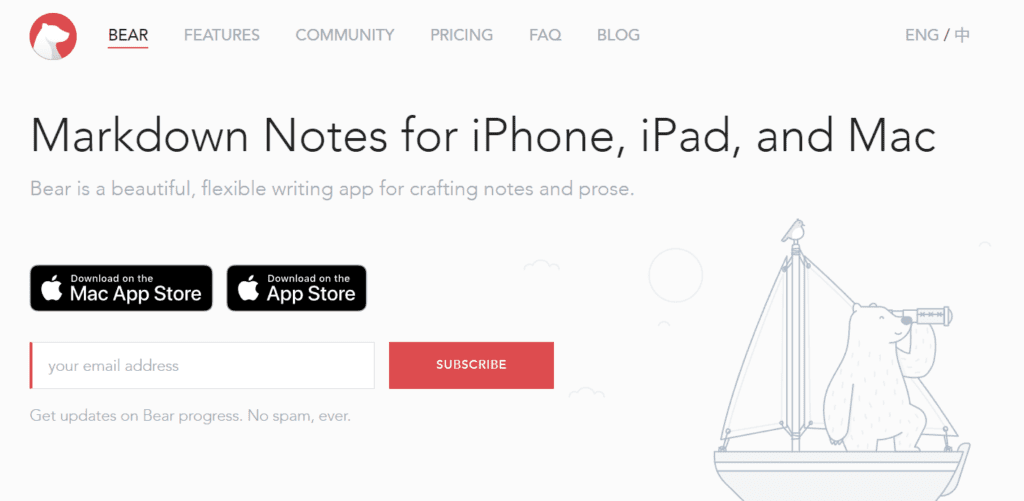
Bear is a Mac markdown editor that offers an essential writing experience, thanks to its beautiful interface. A Markdown compatibility mode is available, although Bear initially used non-standard markup.
If you’re a developer, Bear is one of the few editors that check in code blocks with more than 20 programming languages. Reading times and word count are available for writers too.
The app includes extended features like cross-note links, check box features, and attractive themes. Some additional features that I enjoyed using are the pictures displayed inline and the document hashtags.
It has a free version, but I recommend subscribing to Pro for a more flexible experience.
Best Markdown Editor for Linux
Remarkable
Remarkable is a dual-pane editor with a minimal interface. Some features include superscripts, abbreviations, and footnotes. It allows GitHub-flavored markdown and syntax highlights. The app is continuously being updated without hurting your desktop’s storage.
GitBook
The second markdown editor you can try on Linux is GitBook, an open-sourced editor for documentation and digital writing. You get a wide range of customization options along with syntax highlighting. But GitBook is an online-only editor.
Is Markdown Better Than HTML?
Markdown is easier to read and write than HTML. It works better for casual writers, bloggers, and those who manage CMS because it’s readable and publishable as-is. But HTML is more expressive regarding semantic tagging and other complex tasks.
Why is Markdown Better Than Word?
Markdown is better than Word if your job asks you to format your content in HTML before publishing it on the web. It uses inline characters to help you format texts. Customizable templates also let you export your files in a ready-to-publish format.
The coding language is not as intimidating as HTML. Markdown was built with content writers in mind.
Some applications have special features, like automated references for MLA, APA, and Chicago. Ghost.org and other CMS also support Markdown syntax.
However, if you need collaboration tools for writing your content, MS Word and Google Docs might be more practical. Markdown editors do not let you share documents with another individual and edit simultaneously.
Try Markdown Now
It’s time to move away from conventional content creation and hosting software. Markdown will give you a convenient experience with formatting, writing, and publishing your documents.6
I hope this list of the best Markdown editors for Windows, Mac, and Linux helped you choose the best tool. Choose open-source editors or free trials before paying for a subscription.