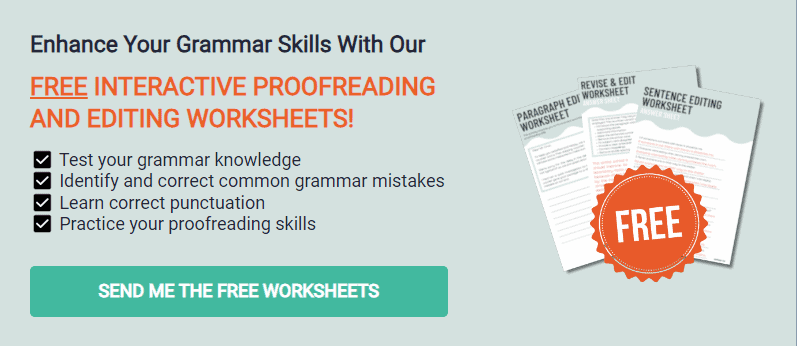Writing a book is not a linear process. It’s impossible to keep character profiles, general themes, and other files in one document. You need comprehensive writing software to streamline your workflow.
Scrivener is designed to help writers produce long-form copies like books. It’s available on Windows, Mac, and mobile devices.
Keep reading to learn what Scrivener is and what I think about each feature. This Scrivener review will also cover its pricing, who it’s for, and whether or not it’s better than Word.
What is Scrivener?
Scrivener is a writing software developed by Literature & Latte to help you produce long-form writing and other documents. This powerful tool is known for being an alternative and competitor of Microsoft Word because of its unique features.
Writers, get your creative juices flowing with this writing tool. Scrivener has options for formatting, organizational functionalities, and tracking your goals. Whether you’re a novelist, screenwriter, or journalist, this book-writing software is easy to navigate.
Now, it can also be used for academic writing or SEO content creation. Many either don’t know this or don’t bother, but I find it great for both sides of my writing world.
The tool’s color code, option for multitasking, and the corkboard solves many writers’ problems with other word processors. Scrivener is the only writing tool that lets you organize ideas, videos, and other media. It’s also available in multiple versions for convenience.
Features of Scrivener
Scrivener is the ultimate word processor and productivity tool for writers. And these features will prove it.
The Binder Feature
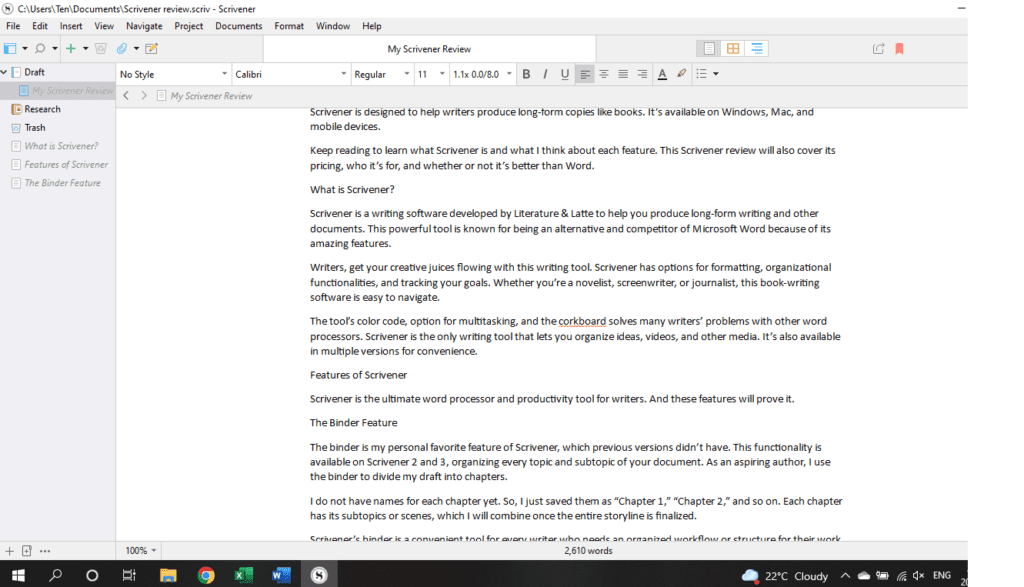
The binder is my favorite feature of Scrivener, which previous versions didn’t have. This functionality is available on Scrivener 2 and 3, organizing every topic and subtopic of your document. As an aspiring author, I use the binder to divide my draft into chapters.
I do not have names for each chapter yet. So, I just saved them as “Chapter 1,” “Chapter 2,” and so on. Each chapter has its subtopics or scenes, which I will combine once the entire storyline is finalized.
Scrivener’s binder is a convenient tool for every writer who needs an organized workflow or structure for their work. It makes the writing process speedier by helping you find any part of the project in a jiffy.
Your flow of documents looks neater regardless of what your writing project is. Whether you’re an author like me making character sketches, or a freelance writer making blog posts, this tool is for you.
Despite being on a steep learning curve during the first few uses, I think it’s worth the effort to master Scrivener.
The Corkboard
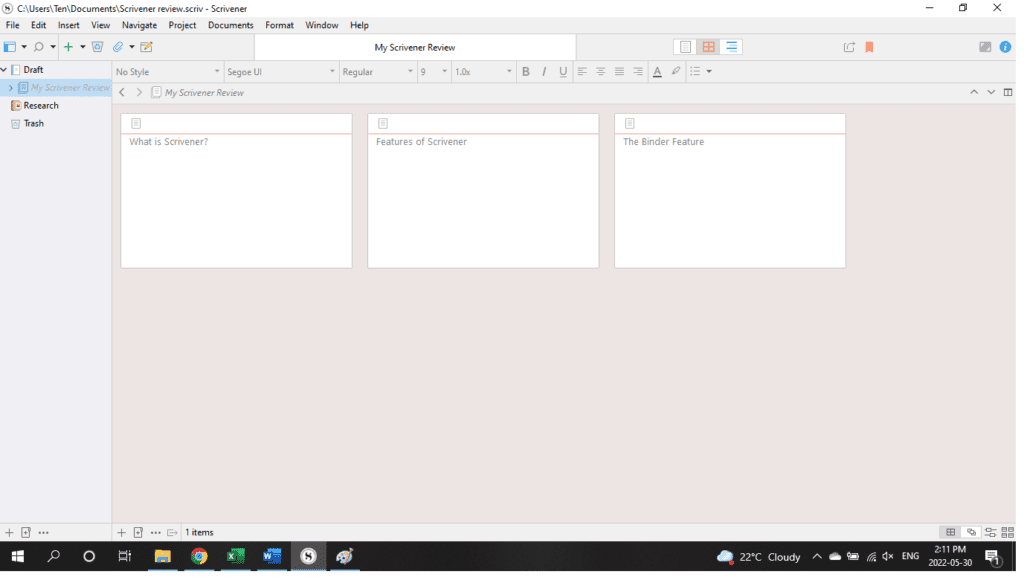
While the binder is perfect for the finalized structure of your book, the corkboard outliner is best for brainstorming the parts. It’s one of the key features of Scrivener 3 that help you make notes before writing.
If you work on long-form writing projects, it’s easy to overlook the essential elements. To ensure it’s complete and coherent, you should brainstorm and create an outline.
I used the corkboard to move around any virtual index card before deciding on the chapters of my book. It helped me determine what chapter will introduce the conflict of my story and where the resolution will be shown.
Now that I use the binder more often, I only use the corkboard for random notes of my tasks before every writing session. This organizational tool helps me get a big-picture view of my material.
Other basic writing tools do not allow you to spread notecards and visualize the whole book. You won’t move the scenes around and imagine a smooth-flowing plot.
Set Project Targets with Scrivener
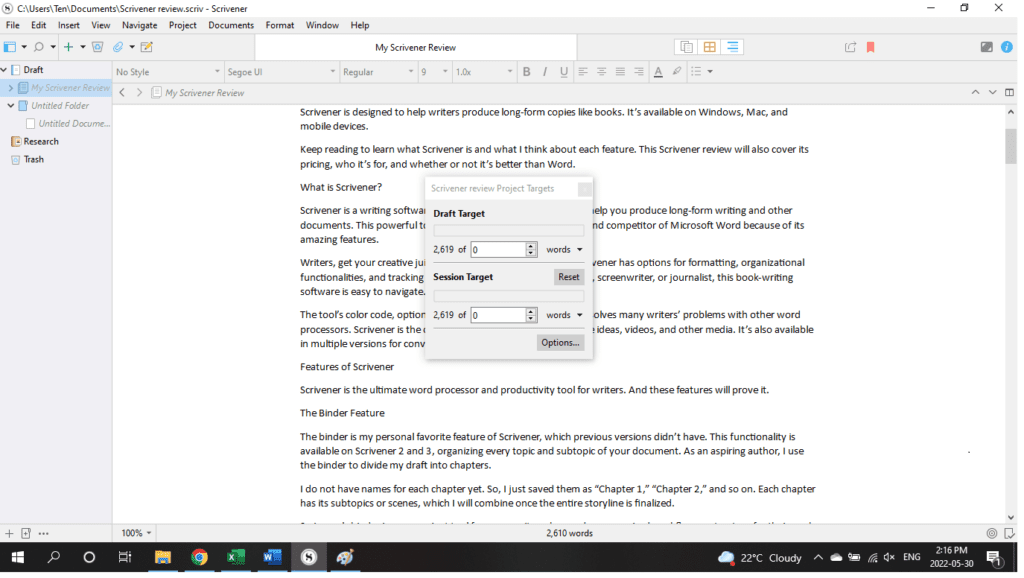
The target setting feature is what Scrivener is known for out of its boatload of features. The writing tool helps fellow writers set calendar days for writing a portion of their book. To keep you motivated, you can set a draft or chapter target for every writing session.
Customize your chapter word count and the ideal word count for the whole manuscript. I set my goal to 50,000 words for every novel. Then, I try to write at least 1,500 words for my daily writing sessions.
Keep the project target window visible to track your progress as you go about your session. Feel free to reset or edit the settings depending on your speed and comfort level.
Autosave
Imagine writing a whole chapter in one sitting only to find out you forgot to save it. The autosave feature is common among different word processors and book-writing tools to avoid this conundrum.
Access Templates
The sticky notes, multiple formats, and binder features might be overwhelming at first. But Scrivener can help you finish an entire project even if you’re still learning the app.
A subscription to this tool gives you access to several writing templates. Whether you’re producing academic writing or a blog post, Scrivener sets up the logical flow of your binder. Book writers can quickly choose a template that fits their story and then customize it.
Go on Composition Mode
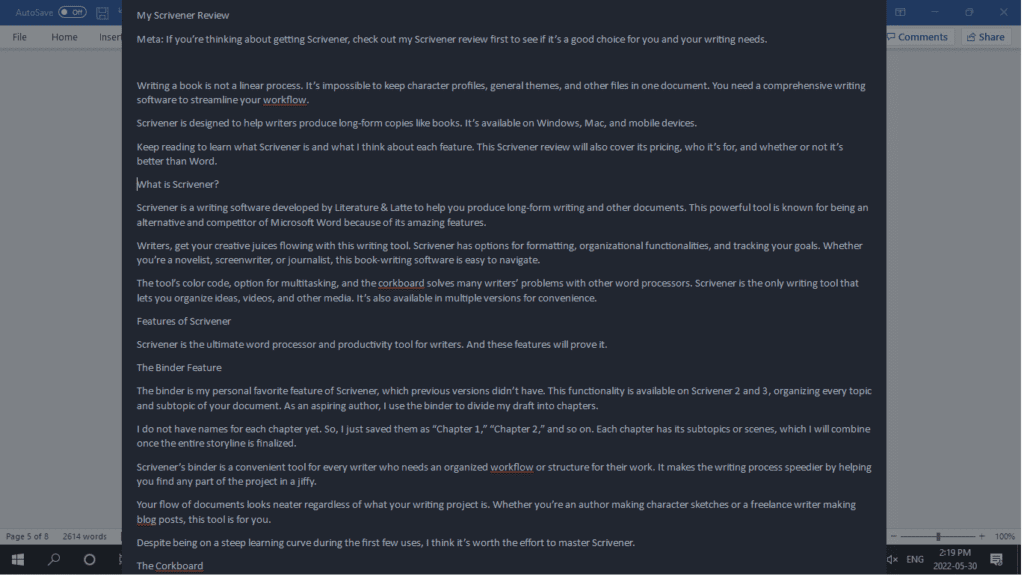
Scrivener’s Composition Mode also makes the app easier to use for beginners. If you’re having difficulty mastering the Binders, Templates, Project Targets, and Inspector Tool, go on Composition Mode.
It’s also known as a “distraction-free” option for writing, where you type everything on full screen. You won’t see the complicated menu, project targets, collections, and other options in the background. There are even settings for the background fade and paper width.
It looks like your typical Notes application where it removes any on-screen button. But it gives you the flexibility to open research materials even on Composition Mode. There’s no need to exit this mode to fact-check or see your word count.
Work on Two Documents at Once
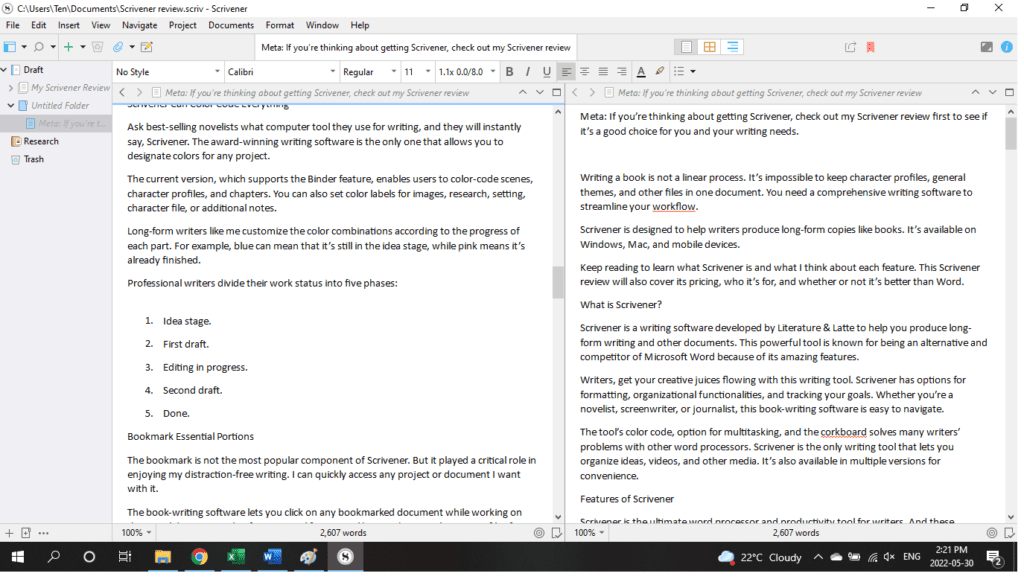
Book writers know that the whole material isn’t created and finished in just one file. The reality is that a single chapter may be composed of a collection of folders for character development sheets, changes in setting, words to use, and more elements.
Aside from the digital note cards, a common feature of the book writing software is its multiple documents. Open a file from your bookmarks folder or other location, then work on the two documents at once.
It can even load two documents in a variety of formats! Bloggers use this feature to examine how to connect a collection of blog posts. It will help you solve which ones lack internal links and which ones feel out of place from the topics.
For academic or non-fiction writers, opening an additional research material will help you write more meaningfully. You’ll add more supporting details to your arguments and create a stronger piece of content.
For fellow novelists with several characters, being able to open two documents at once means having reference material for each person. Scrivener is the ideal app for writers who rely on character sheets for story consistency.
Scrivener Lets You Personalize Your Toolbar
Every writing journey is different. Fortunately, Scrivener lets you customize the toolbar according to your preference. Some available toolbar actions include “Typewriter Scrolling,” “Rulers,” “Project Replace,” “Project Statistics,” and “Open in External Editor.”
Add any action you want to access quickly. The most crucial toolbar actions for me include the Script mode, Text Statistics, and Project Targets. You can also add buttons for moving items up, down, left, and right.
Scrivener Can Color Code Everything
Ask best-selling novelists what computer tool they use for writing, and they will instantly say, Scrivener. The award-winning writing software is the only one that allows you to designate colors for any project.
The current version, which supports the Binder feature, enables users to color-code scenes, character profiles, and chapters. You can also set color labels for images, research, setting, character file, or additional notes.
Long-form writers like me customize the color combinations according to the progress of each part. For example, blue can mean that it’s still in the idea stage, while pink means it’s already finished.
Professional writers divide their work status into five phases:
- Idea stage.
- First draft.
- Editing in progress.
- Second draft.
- Done.
Bookmark Essential Portions
The bookmark is not the most popular component of Scrivener. But it played a critical role in enjoying my distraction-free writing. I can quickly access any project or document I want with it.
The book-writing software lets you click on any bookmarked document while working on the actual document. It’s a fantastic tool for writers like me who consult separate files for different characters.
Scrivener is rightfully the best book writing tool I’ve tried because of the bookmark feature. The popular writing app feature allowed me to quickly recall the quirks, personalities, and other necessary details of the characters I’m writing about.
Statistics
Aside from tracking your session targets for every single project, the writing app lets you monitor compiled projects. Access your writing history and statistics to see how many words, characters, and sentences you’ve written. Here are other insights it can give:
- Paragraphs.
- Average paragraph length.
- Average sentence length.
- Average document length.
- Longest document.
- Shortest document.
- Pages (paperback and printed).
- Reading time.
- Word frequency.
Inspector Tool
This feature is similar to the binder tool, but it lets you add notes, comments, keywords, and pictures. The Inspector Tool is a sidebar located on the right part of the page.
The Inspector Tool is quite distracting since I don’t need it to add notes on my projects. I usually open a separate document for my character guides, reminders, and other information I don’t want to forget. But it might be helpful to you if your quick notes are not as long as mine.
Restore Older Versions
Scrivener calls these older versions “Snapshots,” which let you open deleted sections of your content. It’s useful for neat freaks who immediately delete unwanted parts of their content without transferring them to another file.
Snapshots let you save the most current version of your writing in one folder before changing or deleting it. Go to “Documents” > “Snapshots” > “Take Snapshots.”
For example, if you plan on creating new character lists, save the old ones before changing them. That way, you can compare your two works and make adjustments when needed.
Plenty of File Export Options
Scrivener’s multiple formats are perfect for independent authors who want to export their manuscripts in different forms. You have the choice to save your project for eBook, paperback, or hardcover.
The file types you can use for saving include:
- PDF.
- Plain text.
- Microsoft Word.
- Rich Text.
- Markdown.
- OpenOffice documents.
- Final Draft file.
- Script Studio.
- EPUB.
I usually upload my work on Google Drive right away. Thankfully, Scrivener has options for uploading to multiple platforms:
- Evernote.
- Dropbox.
- OneNote.
- Google Docs or Drive.
- WordPress.
- Final Draft.
- OneDrive.
- Script Studio.
Multiple Integrations
Scrivener is one of the few alternative writing tools that work with almost all devices. Enjoy the advanced and basic features of the tool on your mobile devices or personal computers.
You can get the app on iOS and Android devices. You can also download Scrivener on Windows and Mac. The best part? Zero limits on the number of devices you can use for each subscription.
User and Video Guides
Many people think that Scrivener’s complicated interface is a dealbreaker. While some tools only require a few trials before you can master them, Scrivener requires tutorials.
A user guide is essential for newbies to navigate the program quickly. These manuals come in written and video formats.
I don’t recommend the written user guide on Scrivener because of the confusing instructions.
The page lets you edit the text displayed. There are even instructions for the actual instructions.
Try the video guides instead. You need to access them on Vimeo, but the guidelines are more understandable. If you’re too lazy to watch the whole video, browse the screenshots instead.
Is Scrivener Worth the Money?
Scrivener 3 offers more than your money’s worth compared to other writing apps I have tried. The book-writing software costs $49.65 for the standard subscription fee for macOS and $41.65 for the Educational license for macOS.
The Windows application costs $49, while the Mac + Windows bundle is a one-time payment of $80. Scrivener for iOS costs $19.99.
The lack of a monthly or annual subscription is not a problem since the long-term license is still very affordable. At less than $50, I became less prone to procrastination because of Scrivener’s productivity tools. My work has also been so organized and clear recently.
Is Scrivener Better than Word?
Scrivener is, no doubt, better than Word when it comes to features. The major drawback with Word is the use of a single document, which doesn’t compliment every writer’s non-linear workflow.
I like brainstorming every chapter, even before starting the first one. But having to scroll down and look for Chapter 6 to make notes is difficult when I’m still on Chapter 1.
With Scrivener, I create a separate document for these story ideas, which I will refer to later. Or I use the Binder feature to jot down notes.
Scrivener is also better than Word because of the rapid publication. Directly export to ePub and Kindle without using other programs.
One aspect where Word wins is its formatting. Scrivener gives you plenty of formatting options, but they don’t always look the same when printed. For example, if you Papyrus while typing, the printed version could go back to Times.
Is Scrivener Good for Novel Writing?
Scrivener is the most excellent book writing software. Most writing apps may be more popular or easier to use, but they are not designed for long-form content writing. As your book becomes longer, your writing requirements also multiply.
For novelists, the Binder Feature is Scrivener’s unique selling point. Separate every chapter or scene into notebooks or folders for easy navigation. Drag and drop them anywhere you think it fits best.
The Corkboard Mode is perfect for the initial book-writing process. Brainstorm each idea into digital note cards and drag them around to imagine the scenes.
How Do I Upgrade to Scrivener 3?
If you’re still using the earlier versions of Scrivener, it’s time to upgrade to enjoy the advanced features. Make chapter management easier with Scrivener 3 through its redesigned user interface, style system, and support for a new ebook format.
Upgrade through the Literature and Latte site and choose “Upgrade from an older version.” on the trial window. Enter your email address and license code, and click on “Check for Discount.”
Scrivener will check if you are eligible for a discount on the upgrade. After a few minutes, it will let you know the discounted price. Click “Buy now” and follow the checkout prompts.
Who Should Use Scrivener?
It’s one of the better writing apps for novelists and academic writers. Some might think it’s not worth it if you write short types of content like social media posts and blog posts. However, the tool is perfect for working on several projects at once.
I mostly use Scrivener for the books and blog posts I’m writing. It helps me multitask and get quicker with the help of the Project Targets.
Here are some types of writers who will enjoy Scrivener:
- Researchers.
- Academic writers.
- Novelists.
- Screenwriters.
- Scriptwriters.
- Writers who need to convert their pieces into several formats.
- Slow writers who want to be more productive.
- Messy writers.
Scrivener Final Verdict
Scrivener will not necessarily make you a better writer with correct grammar, sentence structure, and fluency. But it will help you become more organized and productive through the Binders, Inspector, and Statistics features.
Use Scrivener if you’re a novelist, researcher, or any type of long-form writer. Download the writing app on your mobile device now, or install the writing software on Mac and Windows.