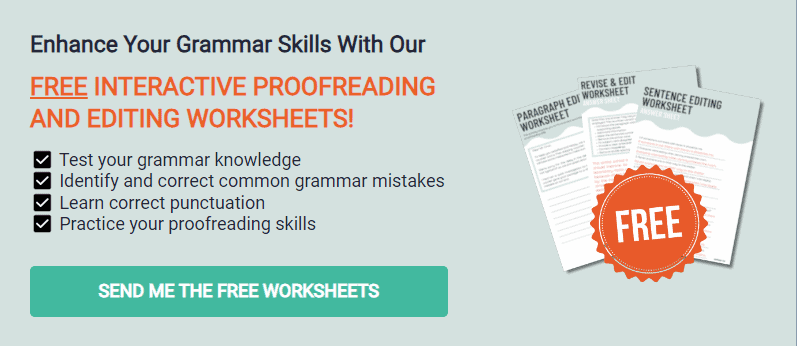Proofreading marks and symbols, also known as editing marks, are the strange red pen scratches that an editor or proofreader applies to a written piece of work to let the writer know what needs to be fixed. From missing periods to misplaced commas, paragraph breaks, and parts to omit, these marks act like a secret code between the editor and writer.
If you’re a writer looking to work with a professional editor or proofreader or to start offering these services to writers, you need to understand what these symbols mean.
When I initially started collaborating with an editor and using a proofreading service, I had no idea what any of the symbols were when I got my draft back full of weird marks. It took a while to learn them all, and now I’m putting them together with a breakdown of each.
My guide lists each proofreading mark and symbol and defines them with quick explanations and a handy image as a visual reminder. I’ll even include some tips on how to use proofreading symbols.
Ready to master the 29 most common proofreading marks and symbols? Let’s get started!
What Are Common Proofreading Marks and Symbols?
Are you ready? Like, really ready? This list is long but includes every main proofreading mark and symbol you might need to know.
Delete
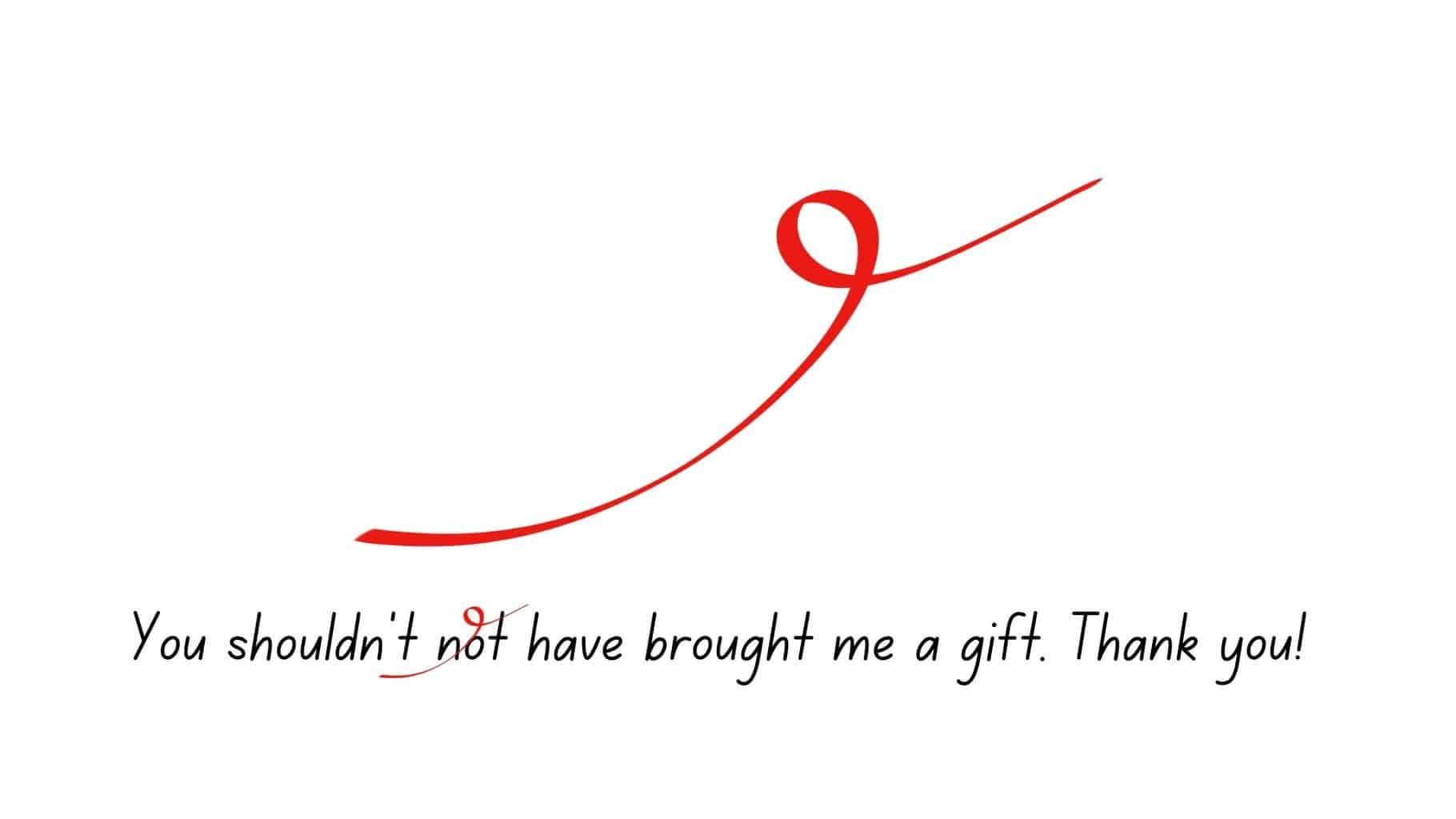
The delete symbol is commonly used in proofreading to indicate the removal of a word or letter. It helps identify over-repeated words, unnecessary adverbs and adjectives, and overused terms within the text.
Insert
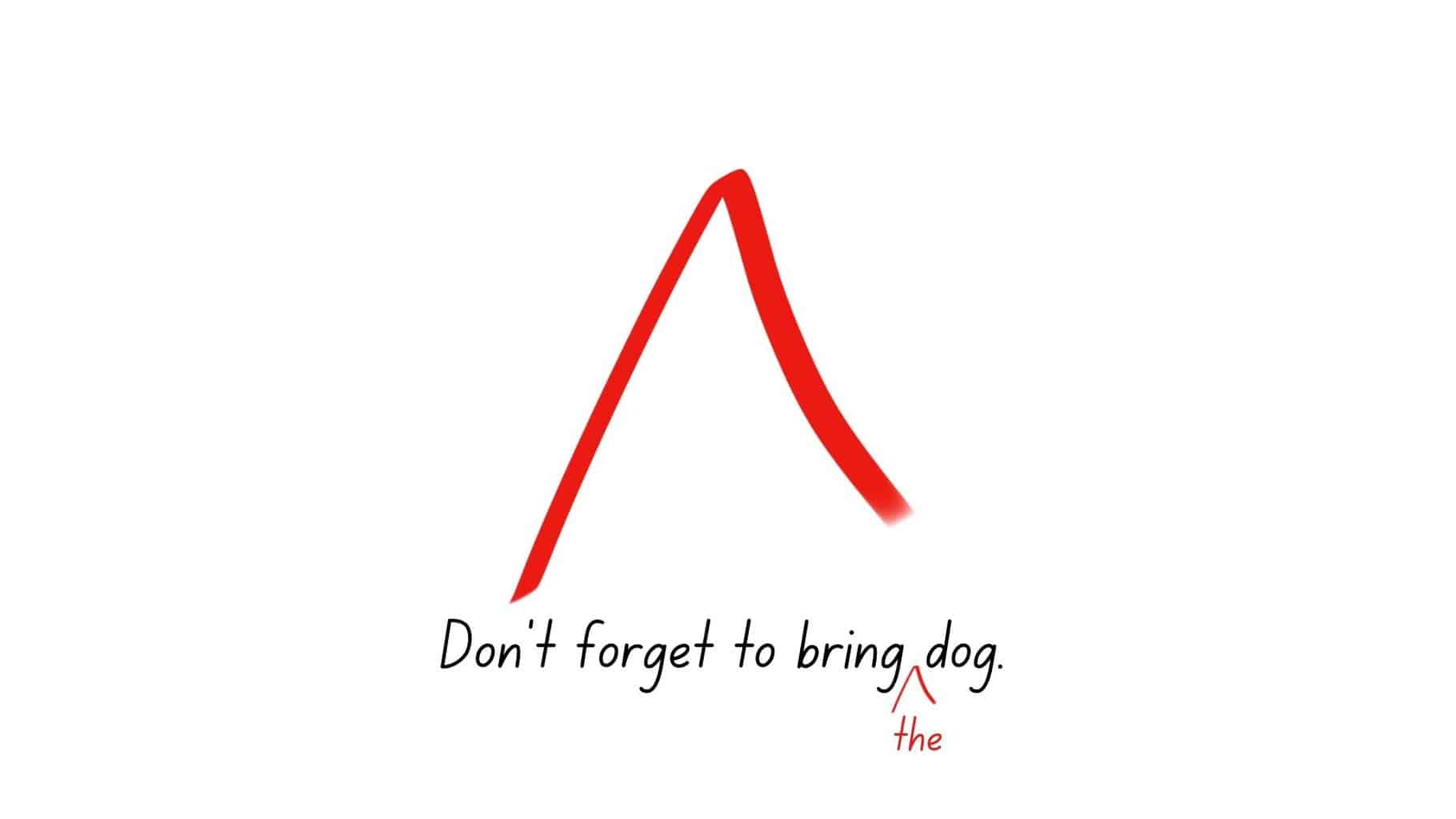
The caret symbol indicates where a word or element should be added to the text. It suggests inserting a word or element to improve the sentence’s clarity or completeness.
Close Up
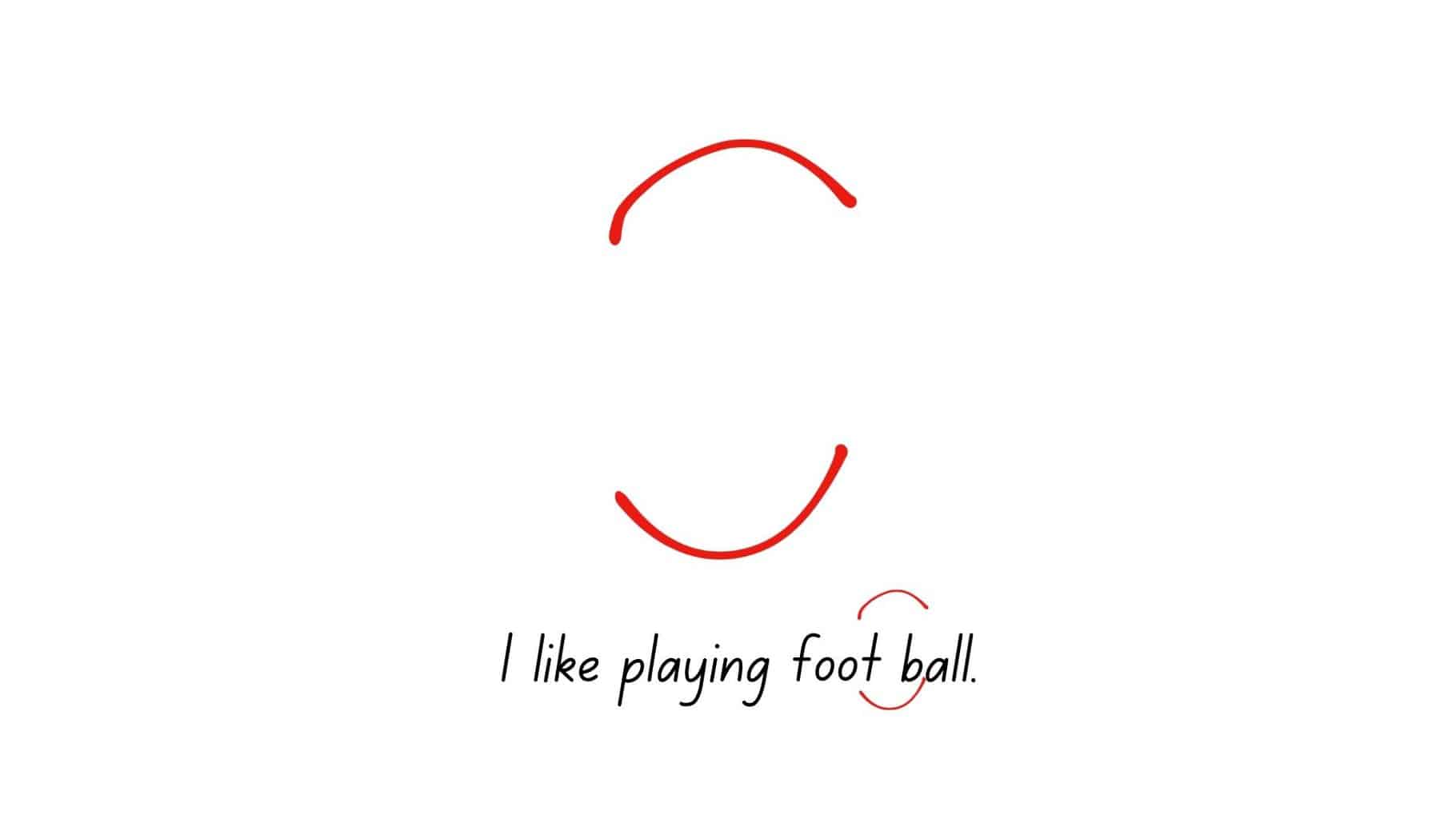
Proofreaders use this symbol to indicate the correction of unequally wide or double spaces in writing. Remove or close the extra space between words if you see this symbol.
New Paragraph
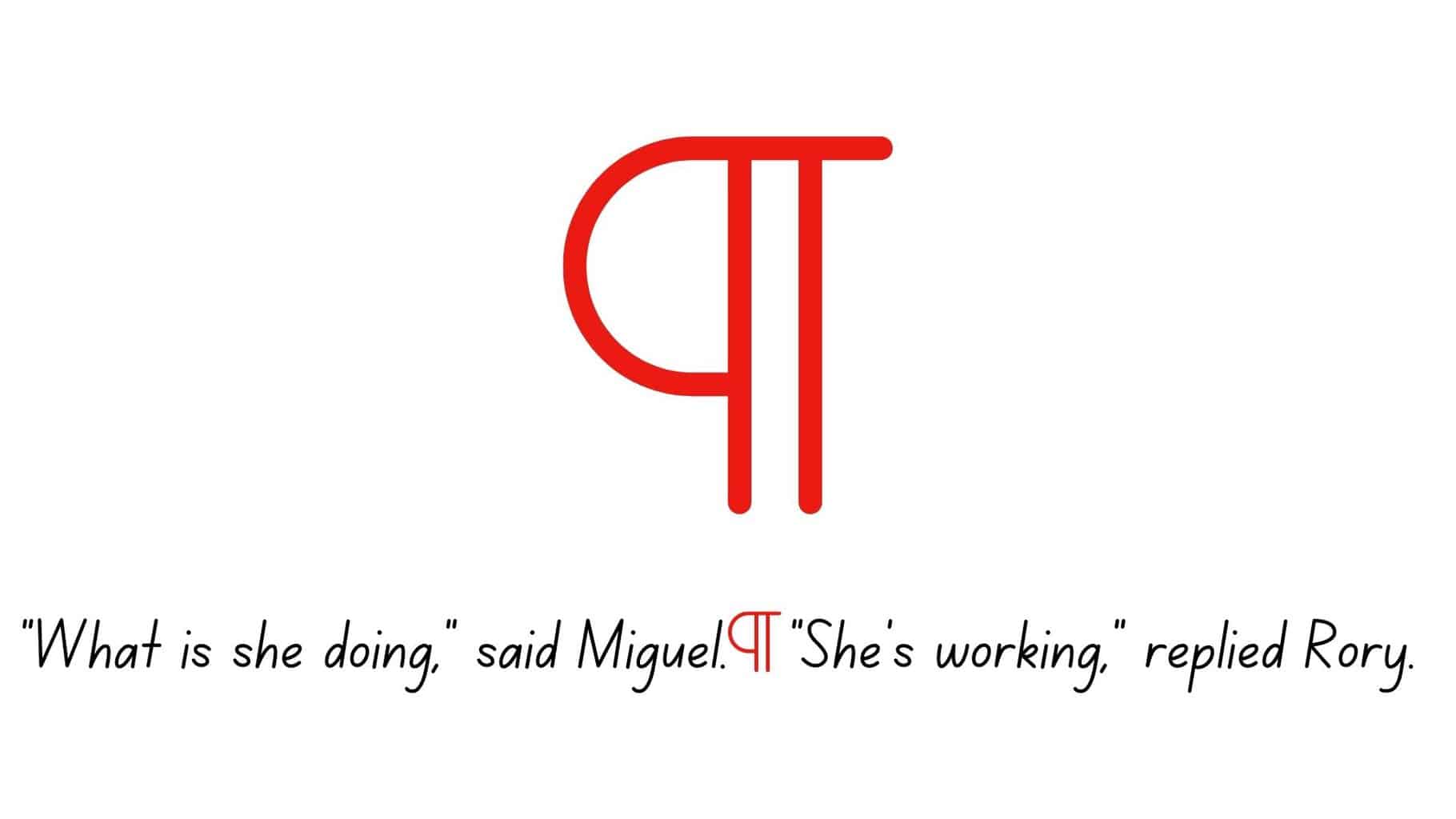
This symbol signals the need to start a new paragraph. It’s commonly used in dialogue exchanges in stories or when the writer introduces a new idea in their essay.
Space
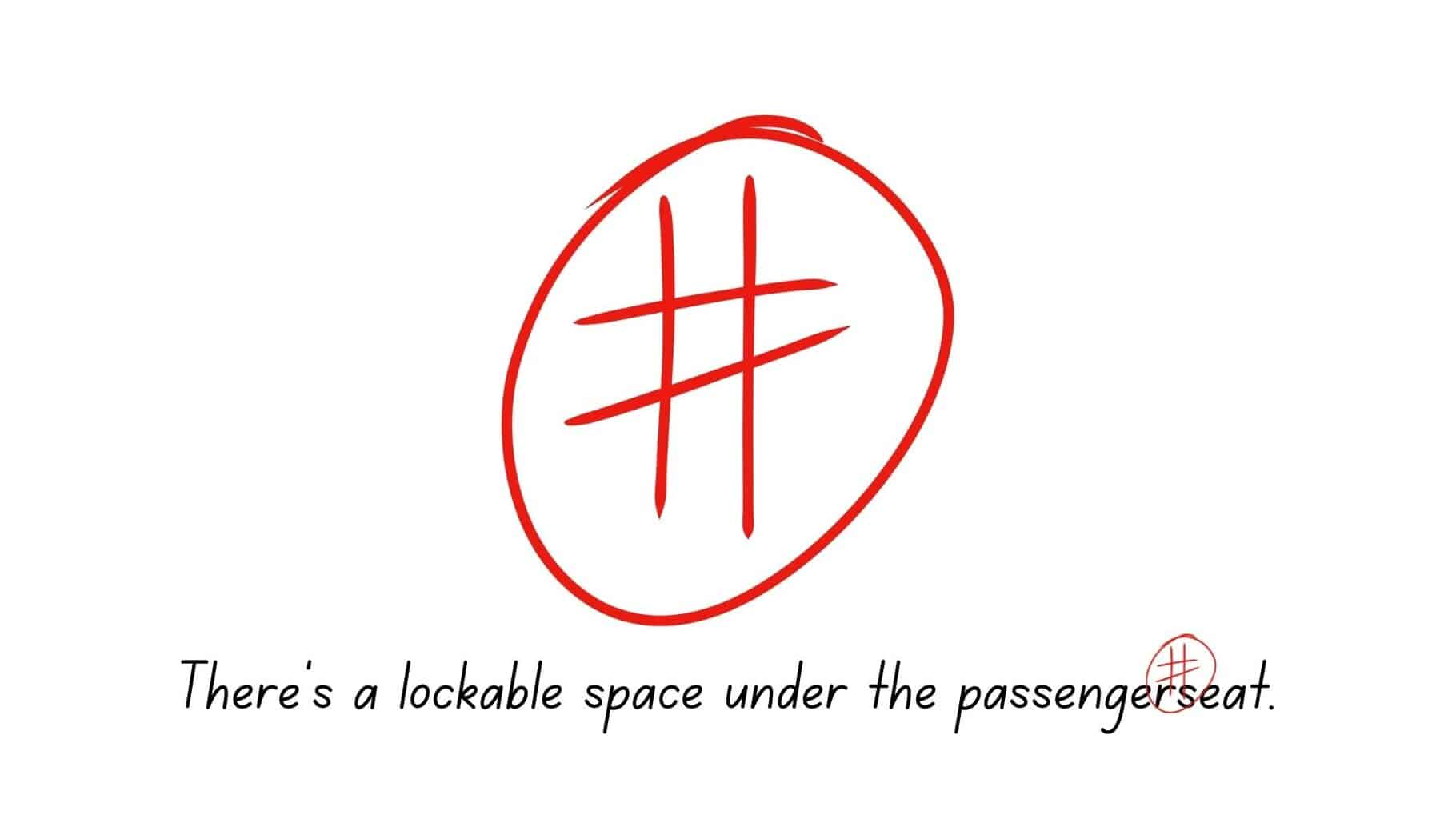
The number or pound sign indicates that you should add space between the two words. It’s commonly used to correct missing spaces, especially in compound words.
Transpose
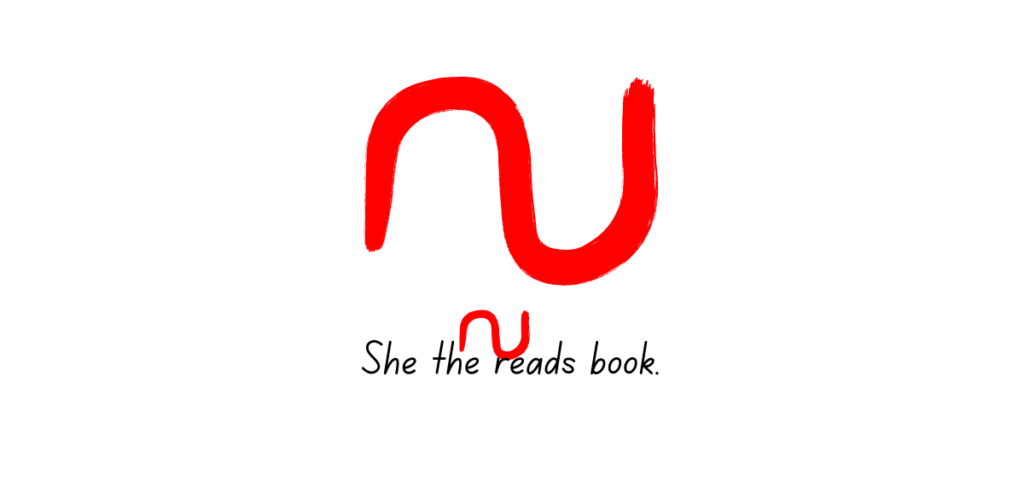
It is used to indicate that two characters, words, or sections should be swapped in position.
Capitalize

Use this proofreading symbol if a word should start with a capital letter instead of lowercase letters. You can also use the sign for multiple capital letters in the word.
Lowercase
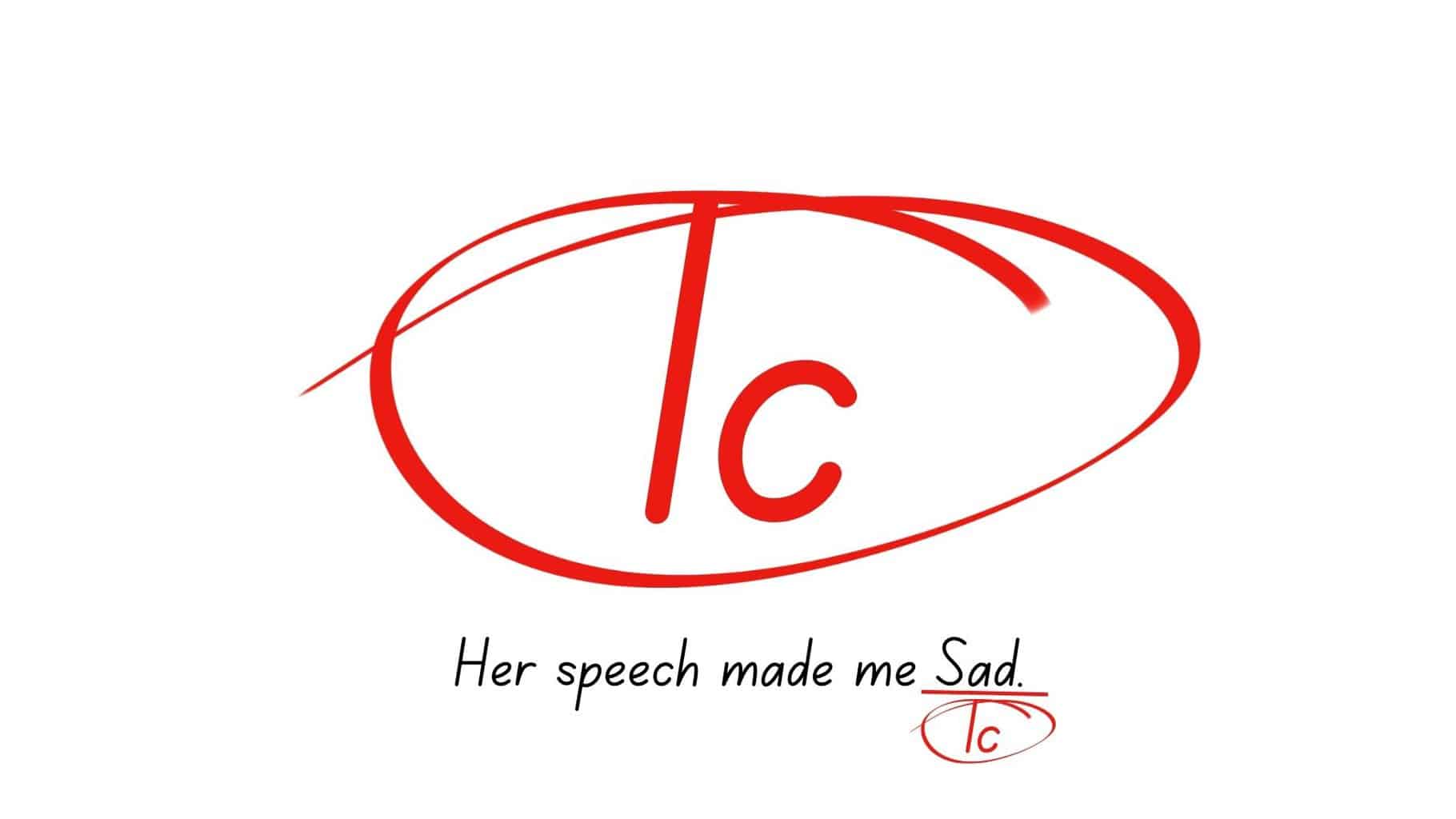
This symbol indicates that a word should start with a lowercase letter instead of a capital one.
Italicize
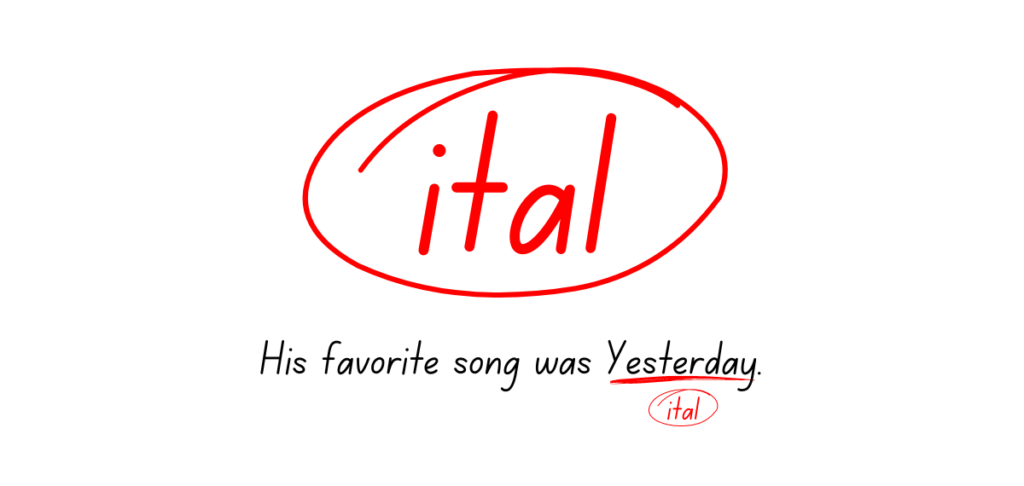
This mark signals that a word should be styled in italics.
Bold
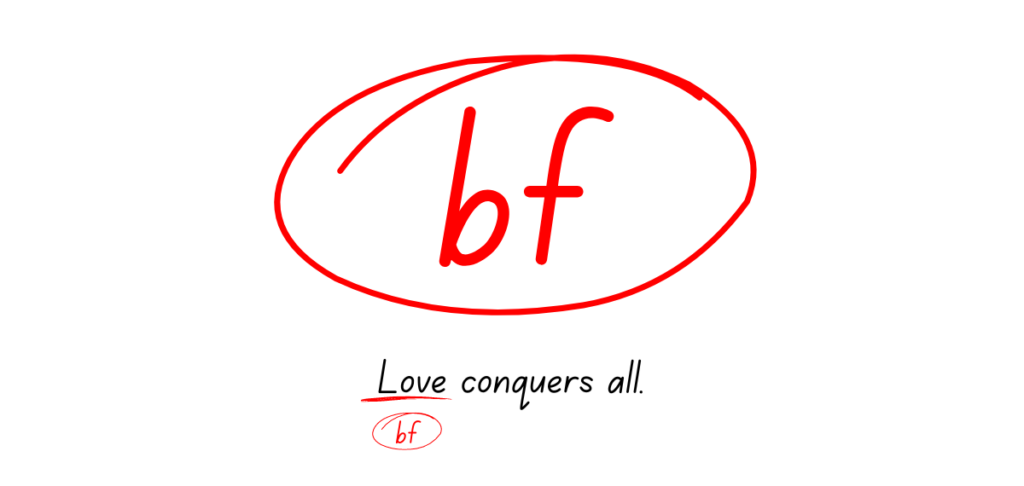
This mark indicates that a specific word should be formatted in bold typeface.
Stet
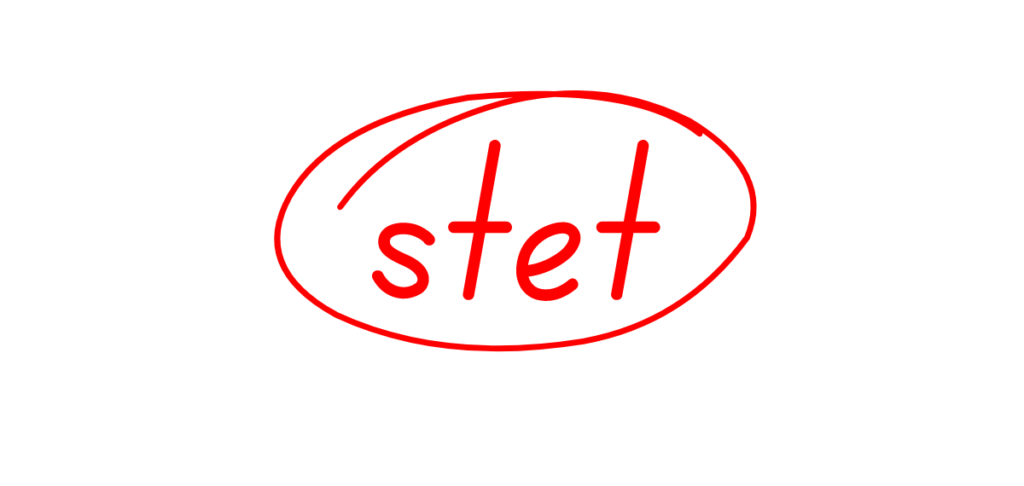
It’s a Latin term that means “let it stand.” Proofreaders use stet to warn the writer to disregard a previous correction or deletion.
Indent
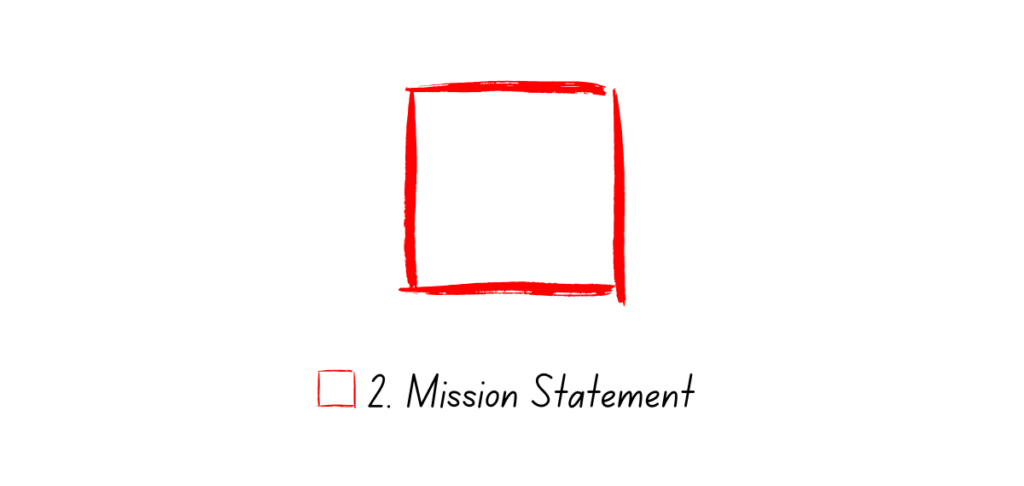
This mark indicates that the beginning of a paragraph should be indented. One square represents a one-space indent, while two squares side by side indicate a two-space indent.
Align Horizontally
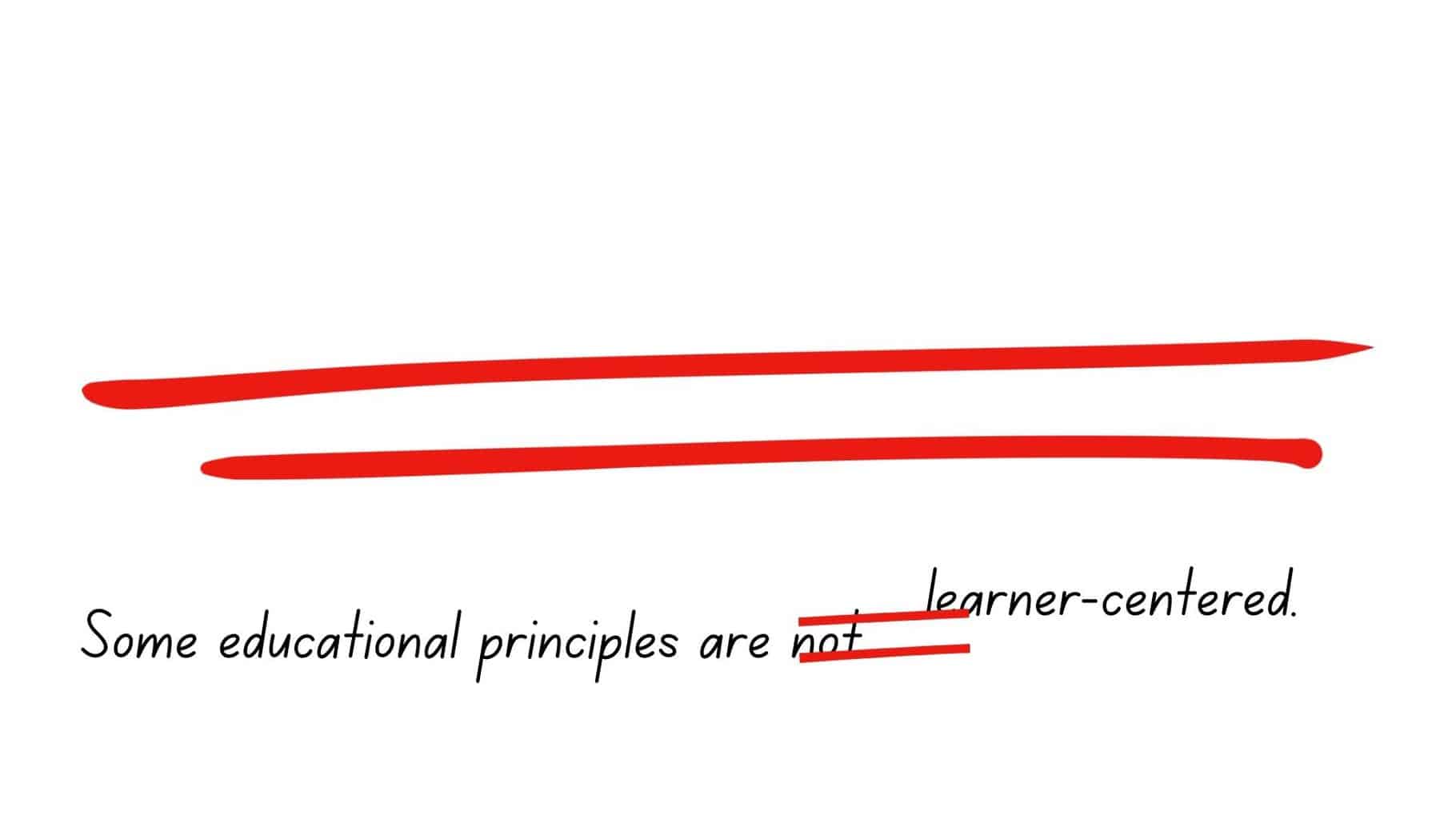
This proofreading symbol is used to let the author know that the text is not horizontally aligned and may need adjustment to ensure proper alignment.
Align Vertically
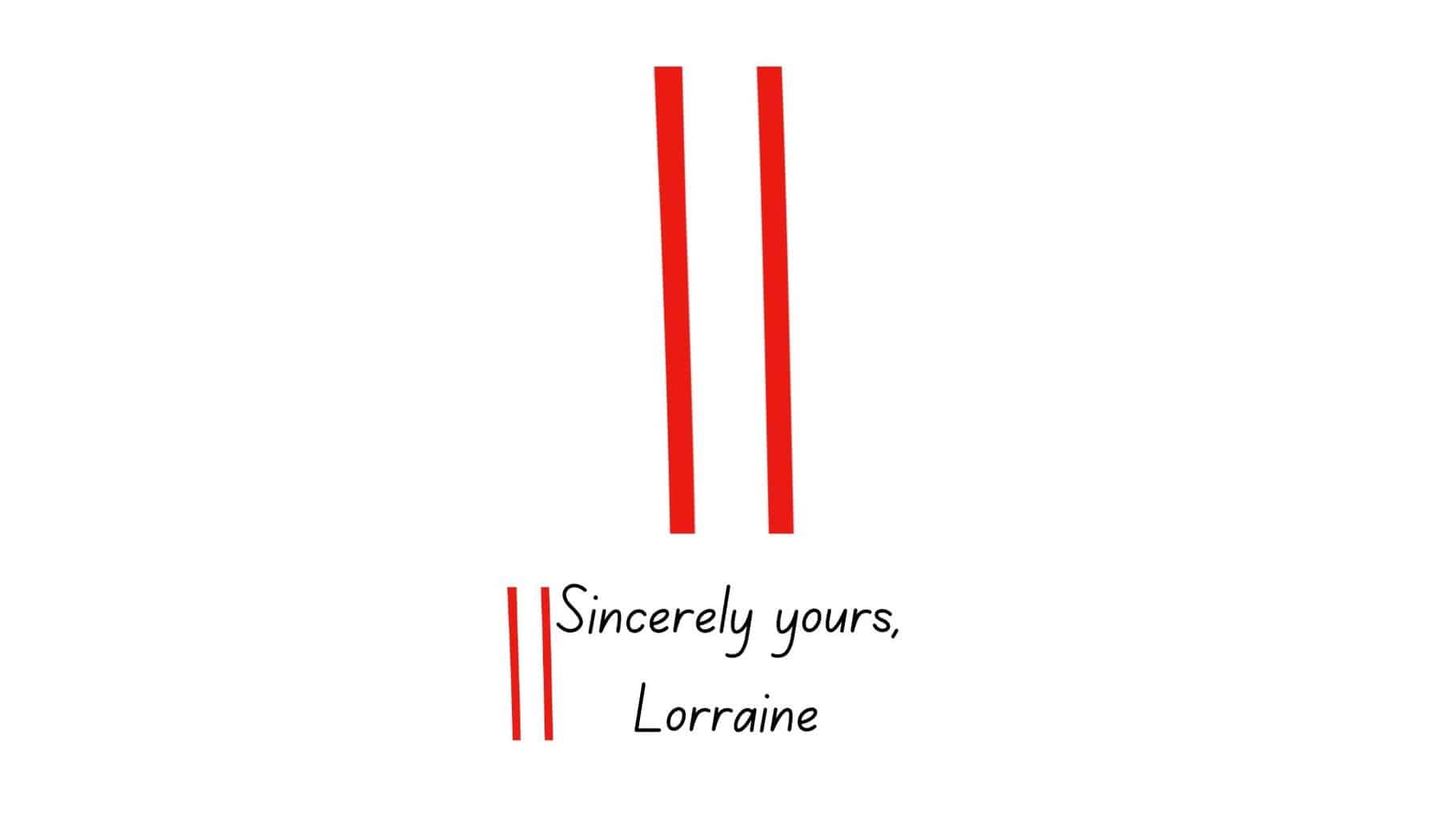
This symbol indicates that the text within those lines should be adjusted or aligned vertically with nearby text or elements on the page for better visual consistency and readability.
Center Text
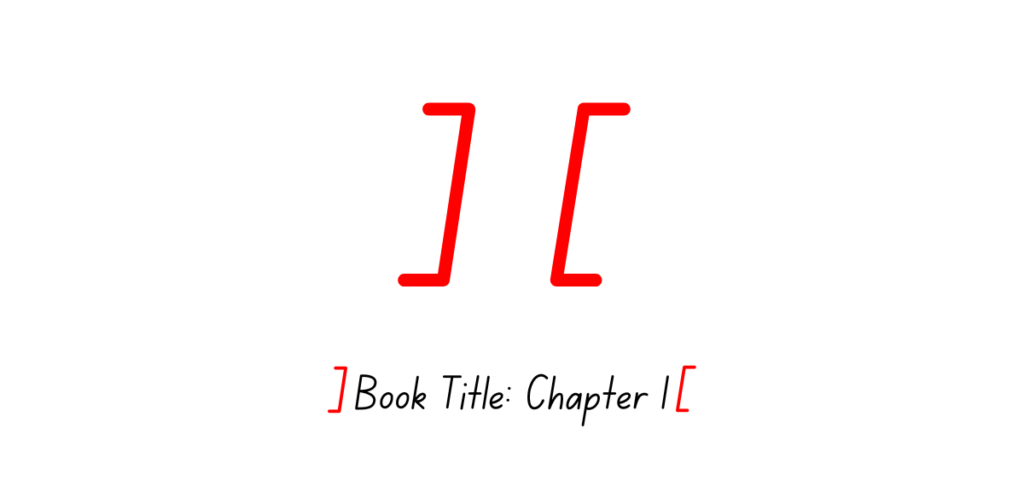
It indicates that the text should be centered on the page. It is typically used for titles, headings, or any text that requires center alignment for aesthetic or formatting purposes.
Spell Out
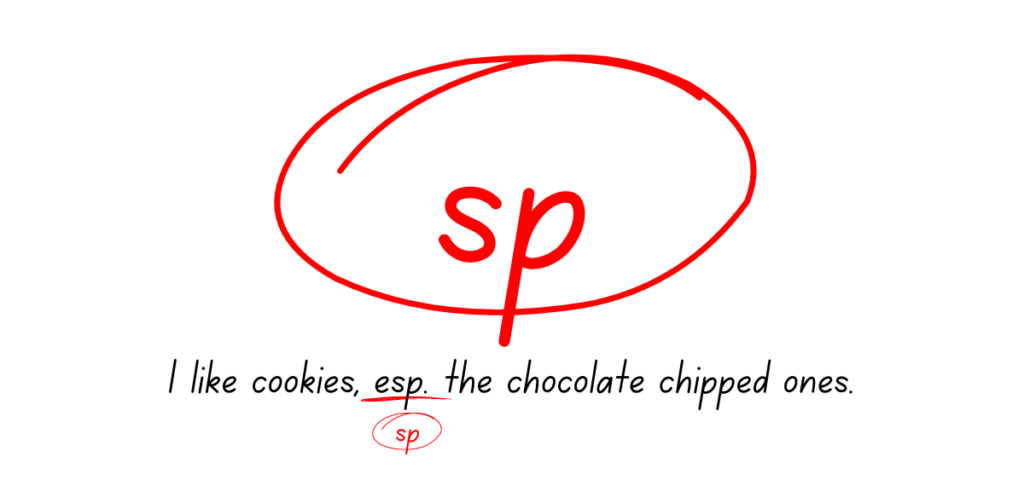
This mark lets the writer know that numbers or abbreviations should be fully written in words, especially if they follow certain style guides.
Move Left/Right/Up/Down
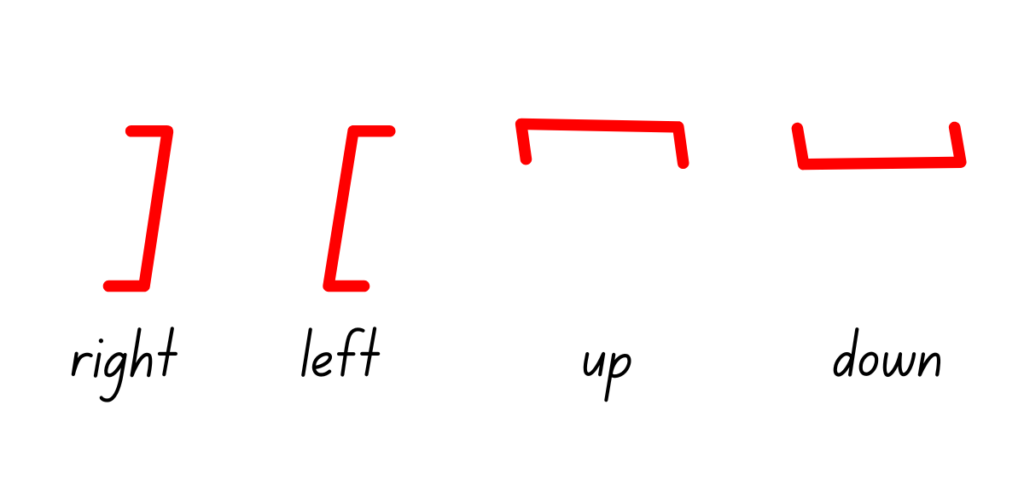
- The move left symbol suggests that the text should be shifted to the left for proper alignment.
- The move right symbol indicates a need to shift the text to the right.
- The move up symbol signifies that the text should be moved upward.
- The move down symbol denotes a need to move the text downward.
Reduce Space
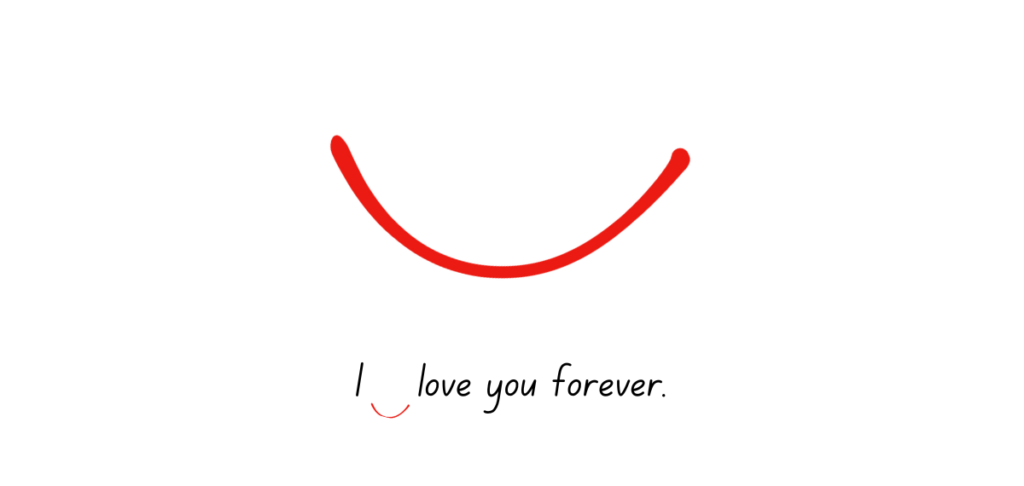
Editors and proofreaders use this to tell the writer that the spaces between words or letters should be reduced.
Delete and Close Up
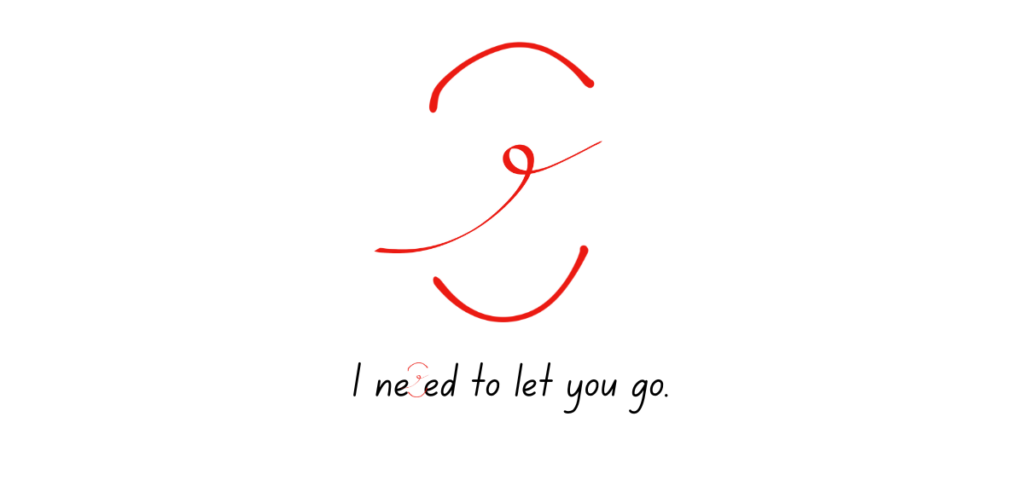
This mark is used to indicate that a letter should be deleted and that no space should be left behind.
Insert a Hyphen
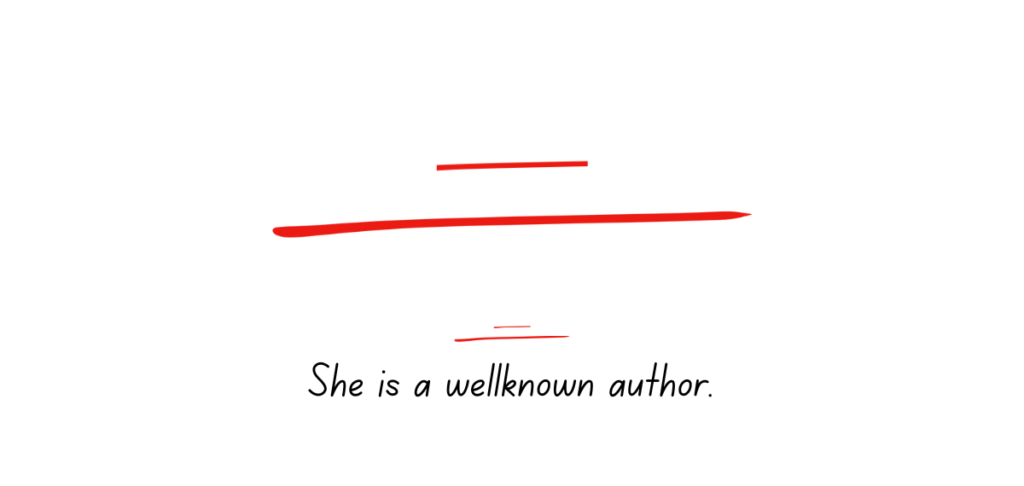
It is used to indicate that a hyphen should be added where one is missing between words or in compound modifiers.
Insert a Period
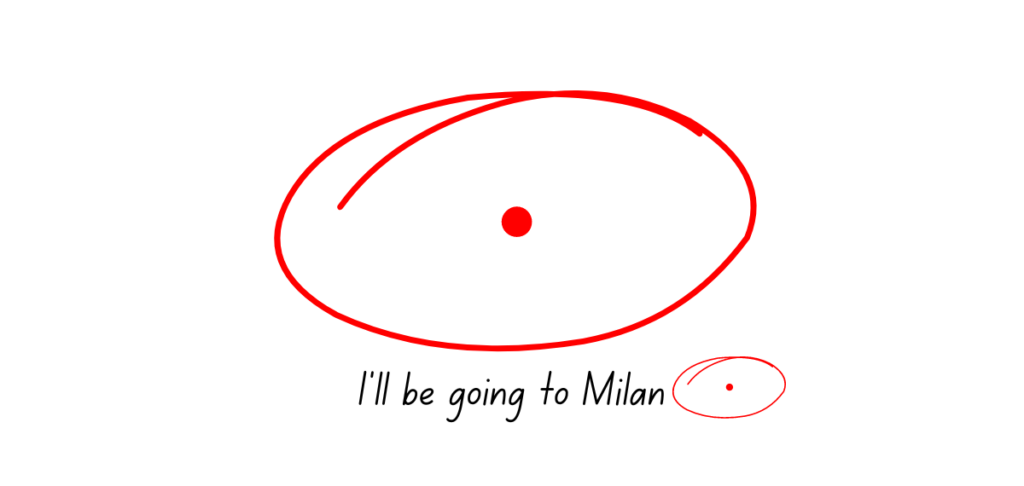
It indicates that a period should be added where one is missing at the end of a sentence.
Insert a Comma
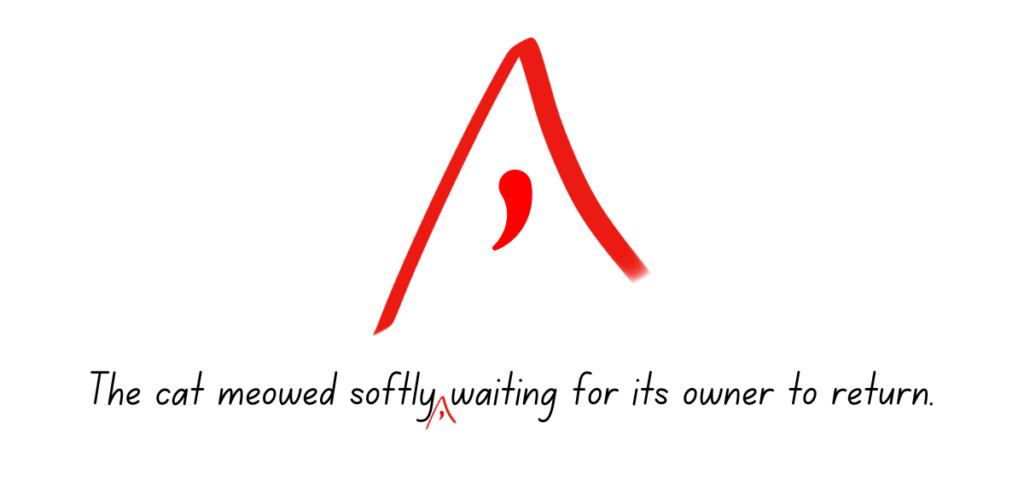
It shows where a comma should be added to improve sentence clarity or grammatical correctness.
Insert Quotation Marks
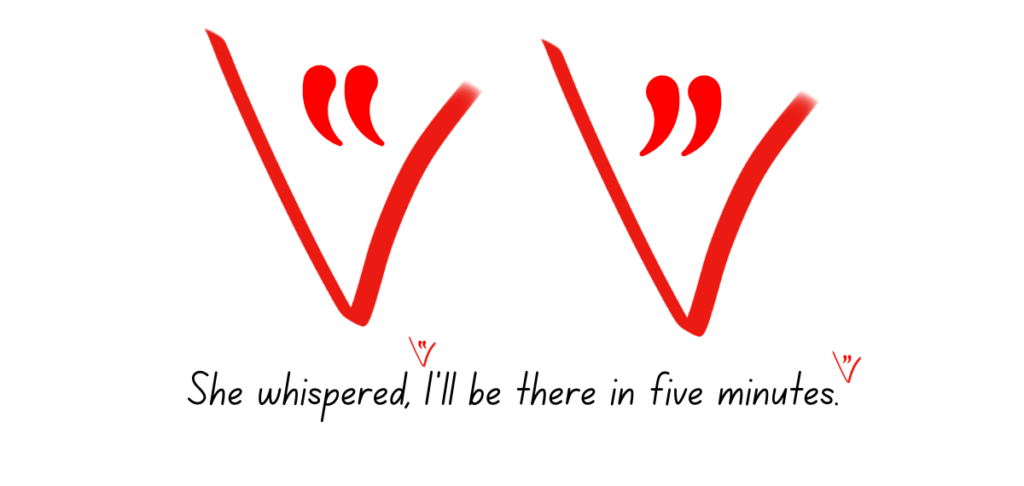
This symbol is used to add missing quotation marks at the beginning and end of direct speech or quotations.
Insert Apostrophe

Editors use this one to show where an apostrophe is needed, like in contractions, or to indicate possession.
No Paragraph
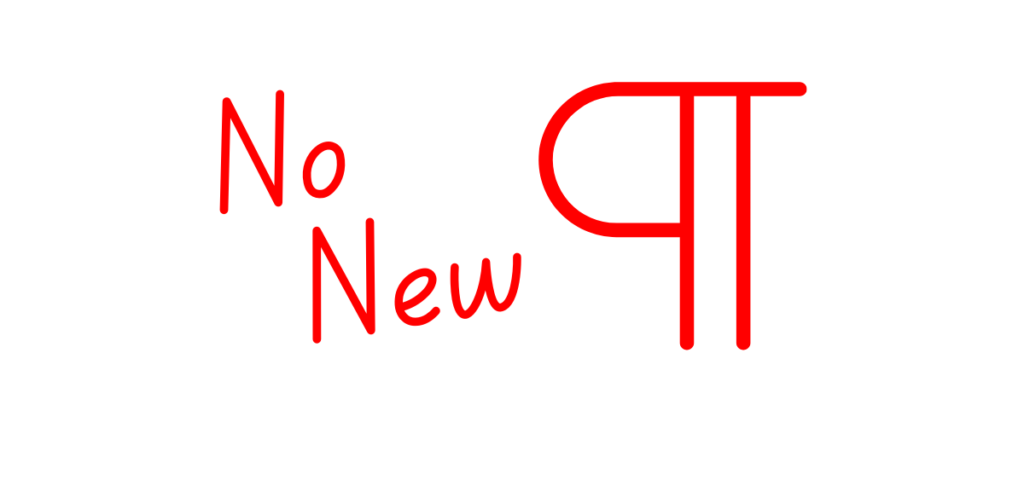
It’s a symbol used when a new paragraph has been incorrectly placed, and the text should continue without a break.
Push to the Next Page/Line
Editors will use this mark when the text or paragraph should be moved to the beginning of the next line or page to improve layout or readability.
Pull to Previous Page/Line
This symbol suggests pulling text back to the end of the previous line or page for better formatting or coherence.
Circled Number
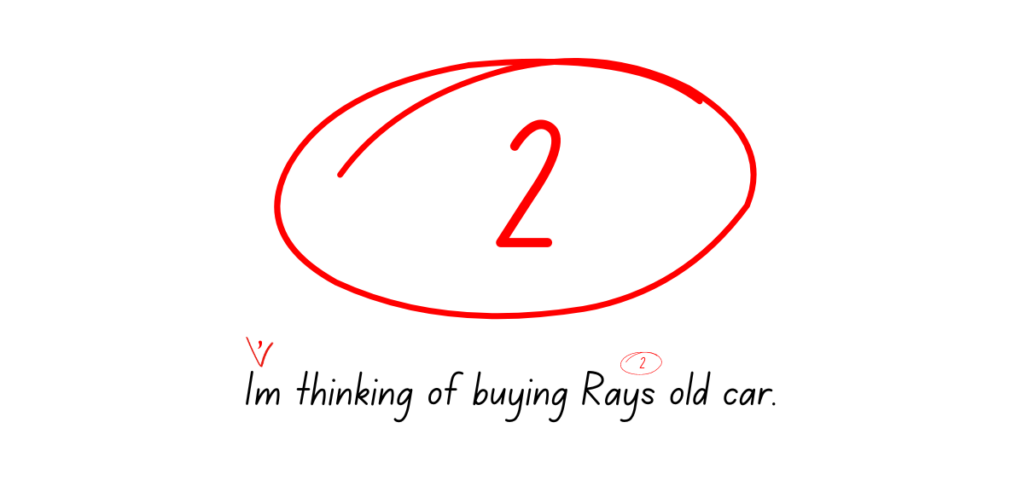
When you see numbers in circles, these indicate multiple instances of the same correction.
How to Use Proofreading Marks
Whether you’re old-school with pen and paper or tech-savvy on the latest digital platform (or a combo of both, like me!), mastering these symbols is your rite of passage into the editing community. Here are some basic tips to help you become more familiar with using them.
Guidelines for Applying Proofreading Marks on Physical Manuscripts
- Grab a pen: Red is best, but any color will do as long as it’s not black or blue. Tradition dictates red, but any color that screams “Look at me!” and is legible will do just fine.
- Be consistent: Choose your symbols and stick with them. Changing halfway through is like switching languages mid-conversation.
- Clarity is key: Your squiggles, lines, and loops should be unmistakable. If it looks like ancient hieroglyphs, you’re doing it wrong. These marks are meant to make the editing process easier and quicker, but if the editor scribbles too much, the writer won’t understand what they mean.
- Margin notes are a reliable friend: Sometimes, a symbol just won’t cut it. Feel free to jot down a note in the margin for extra clarity.
- Double-check your work: Once you’ve marked it all up, go back and ensure you got everything, or mark something you didn’t mean to.
Tips for Using Proofreading Symbols in Digital Editing
- The Track Changes feature is your bestie: Most word processors have it, and it’s a game-changer for digital editing. When turned on, Track Changes will literally track and mark everything you change.
- Comments gold: Unsure about something? Leave a comment in the document attached to the text in question. It’s like margin notes but without the risk of smudging.
- Highlight like it’s going out of style: Use different color choices to highlight text and show various types of edits or to prioritize changes.
- Shortcuts and macros save lives: It may not be as dramatic as that, but they definitely save time. Learn the shortcuts for common editing commands in your word processor so that you never have to stop and search.
- Embrace editing software: Tools like Grammarly and ProWritingAid are designed to make digital editing a breeze. Find your match and learn its ins and outs. Psst! I highly recommend Grammarly.
Another option is to use a proofreading mark plugin. This allows editors to proofread on word processors without having to memorize every single one of these symbols.
To insert the plugin, open your browser and go to the Greg Maxey website. Select “Resources,” then click “Proofreader Marks Add-in.” You’ll find it at the end of the page.
Then, it will open a dialog box with some prompts you need to follow. Open MS Word and you will see a new “Proofreading Marks: section on the “Add-Ins” tab. Now, you can apply proofreading marks on your document like a professional proofreader.
When proofreading, you must drag the cursor over the text that needs a mark. Then, select the drop-down menu under the ribbon and choose the correct mark. Remember to save your changes.
Transitioning from Traditional to Digital Proofreading
Gone are the days when editing meant paper cuts, White-Out, and red ink-stained fingers. Welcome to the digital age, my friends, where proofreading has gone electronic! But don’t worry; the basics of proofreading remain the same, even if the tools have evolved.
Traditional marks now have their digital counterparts: strikeouts, insertions, comments, etc. Software and digital platforms have embraced these age-old practices, ensuring that even in a world of screens, the heart of editing beats on.
Everything You Need to Know about Proofreading Marks
I hope my guide on proofreading and editing symbols with examples will empower you to spot errors in writing more effectively. We covered a pretty comprehensive list, didn’t we? We even touched on a few tips for using proofreading marks and symbols and adapting to digital tools.
Keep practicing until you’re ready to start a proofreading career. And let us know if you have questions about proofreading mark making. We always have a ton of helpful advice and tips right on our site, so don’t be shy!